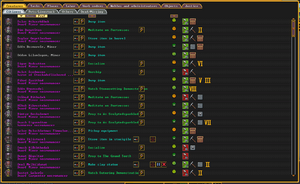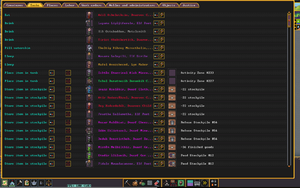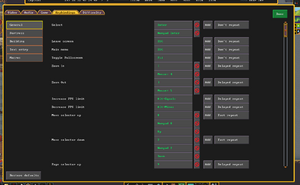- v50 information can now be added to pages in the main namespace. v0.47 information can still be found in the DF2014 namespace. See here for more details on the new versioning policy.
- Use this page to report any issues related to the migration.
Difference between revisions of "Controls guide"
(Add all the menus from the bottom bar) |
(Remove shortcut key for nonexistent controls) |
||
| (8 intermediate revisions by the same user not shown) | |||
| Line 13: | Line 13: | ||
===Creatures, u=== | ===Creatures, u=== | ||
| + | [[File:Creatures-tab.png|thumb|The creatures tab.]] | ||
The Creat{{key|u}}res command gives detailed information on creatures: a [[dwarf]], an [[creature|animal]], a [[goblin]], etc. | The Creat{{key|u}}res command gives detailed information on creatures: a [[dwarf]], an [[creature|animal]], a [[goblin]], etc. | ||
This command has several different tabs: | This command has several different tabs: | ||
| Line 21: | Line 22: | ||
===Tasks, t=== | ===Tasks, t=== | ||
| + | [[File:Tasks-tab.png|thumb|The tasks tab.]] | ||
| + | A list of the tasks that your dwarves are doing, as well as pending tasks. You can jump to the specific dwarves, or go to their information pages from here. | ||
===Places, P=== | ===Places, P=== | ||
| Line 26: | Line 29: | ||
* [[Zone]]s, such as refuse, pastures, clay gathering, [[room]]s, and meeting halls. | * [[Zone]]s, such as refuse, pastures, clay gathering, [[room]]s, and meeting halls. | ||
**You can also assign a [[room]] to belong to a specific dwarf here. | **You can also assign a [[room]] to belong to a specific dwarf here. | ||
| − | * Named [[location]]s | + | * Named [[location]]s designated in your fortress (libraries, temples, guildhalls, taverns) |
| + | ** In this tab you can control the supplies desired for your locations, as well as designate a worker/workers for the location as appropriate. | ||
* [[Stockpile]]s where you can change what types of objects are stored there, how many [[barrel|barrels]] are used, etc. | * [[Stockpile]]s where you can change what types of objects are stored there, how many [[barrel|barrels]] are used, etc. | ||
* [[Workshop]]s where you can change what tasks are being worked on, set a particular task to repeat or be suspended, or change who is allowed to use the workshop. | * [[Workshop]]s where you can change what tasks are being worked on, set a particular task to repeat or be suspended, or change who is allowed to use the workshop. | ||
| Line 51: | Line 55: | ||
===Traffic, T=== | ===Traffic, T=== | ||
| − | The {{ | + | The {{k|T}}raffic command allows you to assign high and low [[traffic]] areas so your dwarves can try to avoid certain tiles. |
| + | |||
==Order your Dwarves== | ==Order your Dwarves== | ||
These commands affect what your dwarves do. | These commands affect what your dwarves do. | ||
| + | ===Mine, m=== | ||
| + | ===Logging, l=== | ||
| + | ===Gather plants, g=== | ||
| + | ===Smooth, v=== | ||
| + | ===Remove orders, x=== | ||
===Build, b=== | ===Build, b=== | ||
Use this command to {{key|b}}uild rooms, place [[furniture]], start [[Farm plot|farm]] plots, and such. In addition to a long list of items which can be scrolled through with the {{k|+}}/{{k|-}} keys, there are also a few sub-menus: | Use this command to {{key|b}}uild rooms, place [[furniture]], start [[Farm plot|farm]] plots, and such. In addition to a long list of items which can be scrolled through with the {{k|+}}/{{k|-}} keys, there are also a few sub-menus: | ||
| − | *{{key| | + | *{{key|o}} '''[[Workshop|Workshops]]''' |
| − | *{{ | + | **{{key|u}} '''[[Furnace|Furnaces]]''' |
| − | *{{key| | + | *{{key|f}} '''[[Furniture]]''' |
| − | *{{key| | + | *{{key|p}} '''[[Door]]s/[[hatch]]es''' |
| − | *{{key| | + | *{{key|n}} '''[[Construction]]s''' |
| − | + | *{{key|m}} '''[[Machine]]s/fluids''' | |
| − | {{key| | + | *{{key|r}} '''[[Cage]]s/[[restraint]]s''' |
| − | + | *{{key|t}} '''[[Trap|Traps]]''' | |
| − | + | *{{key|y}} '''Military''' | |
| − | + | *{{key|T}} '''Trade depot''' | |
| − | *{{ | + | |
| − | + | ===Designate, i=== | |
| − | + | '''Warning: not up-to-date for v50''' | |
| − | |||
| − | *{{ | ||
| − | *{{ | ||
| − | *{{ | ||
| − | |||
| − | |||
| − | |||
| − | |||
| − | |||
| Line 92: | Line 93: | ||
| − | + | ===Zones, z=== | |
| − | + | {{key|z}} Mark an [[activity zone]] for drinking [[water]], [[fishing]], [[dump]], [[pasture|pen/pasture]], [[Activity zone#Pit/Pond|pit/pond]], [[sand]] collection, [[clay]] collection, [[meeting hall]], [[hospital]], [[animal training]]. This interface is the reverse of designate and stockpile commands: you mark out the rectangular area first, and define what it does afterward. | |
| − | === | ||
| − | {{key | ||
| − | |||
| − | |||
| − | |||
| − | |||
| − | |||
| − | |||
| − | |||
| − | |||
| − | |||
| − | |||
| − | |||
| − | |||
| − | |||
| − | |||
| − | |||
| − | |||
| − | |||
| − | |||
| − | |||
| − | |||
| − | |||
| − | |||
| − | |||
| − | |||
| − | |||
| − | |||
| + | ===Squads, q=== | ||
| + | This menu is used to control your military s{{key|q}}uads. You have to select what squads you want to apply what orders to using the checkboxes. The orders are: | ||
| + | * Attack - Selected squad will attack the selected enemies. | ||
| + | * Station - Selected squad will station to a specific location you choose. | ||
| + | * Patrol - Order the entire squad(s) to patrol a specified set of waypoints | ||
| + | * Defend [[burrow]] - Defend a specific burrow | ||
| + | * Train - Order your squad(s) to train immediately | ||
| + | * Cancel orders - Cancels any of the above orders. | ||
| + | * Equip - Opens the equipment screen for the selected squad(s). | ||
| + | * Schedule - Brings up the military scheduling screen. | ||
==Fortress Information== | ==Fortress Information== | ||
These commands take you away from the map, to an informational screen. Some of them also let you give orders. | These commands take you away from the map, to an informational screen. Some of them also let you give orders. | ||
| − | |||
| − | |||
| − | ===Civilizations | + | ===World map, Y=== |
| − | + | ====Civilizations==== | |
| + | A list of other civilizations that you have personally encountered (and thus within distance for [[trade]] or [[siege|war]]). Civilizations are marked with a ''P'' if you are at peace with them, or with a ''W'' if you are at war. Pressing {{key|Tab}} lets you check total exports and imports, and standing trade agreements. | ||
| + | |||
| − | === | + | ===Military=== |
| − | + | '''No longer existent in v50''' | |
| − | |||
| − | |||
| − | |||
| − | |||
| − | + | Access the [[military]] screen | |
| − | |||
* {{key|p}} '''Positions''' Create and remove squads and assign dwarves to them. | * {{key|p}} '''Positions''' Create and remove squads and assign dwarves to them. | ||
* {{key|a}} '''Alerts''' Create configure alerts. Used in conjunction with burrows to define a '''CIV Alert''', a safe place that dwarves will be forced to go when turned on. Can also be used to change the active alert schedule for your squads. | * {{key|a}} '''Alerts''' Create configure alerts. Used in conjunction with burrows to define a '''CIV Alert''', a safe place that dwarves will be forced to go when turned on. Can also be used to change the active alert schedule for your squads. | ||
| Line 150: | Line 128: | ||
* {{key|s}} '''Schedule''' Used to modify the [[schedule|orders]] for an alert. | * {{key|s}} '''Schedule''' Used to modify the [[schedule|orders]] for an alert. | ||
| − | === | + | ===Fortress Overview=== |
| − | + | ''' No longer existent in v50''' | |
| − | |||
| − | |||
| − | |||
| − | |||
| − | |||
| − | + | This screen is filled with useful information, like your fortress's net worth, and how much food and drink you have left. | |
| − | |||
* '''Animals''' A list of all tame [[creature|animals]] in your fort. | * '''Animals''' A list of all tame [[creature|animals]] in your fort. | ||
* '''Kitchen''' From here you can specify what [[food|foods]] can be [[cook|cooked]] or [[brew|brewed]]. | * '''Kitchen''' From here you can specify what [[food|foods]] can be [[cook|cooked]] or [[brew|brewed]]. | ||
| Line 167: | Line 139: | ||
* '''Health''' Shows an overview of the health status of the fortress, once you have a [[Chief medical dwarf]]. | * '''Health''' Shows an overview of the health status of the fortress, once you have a [[Chief medical dwarf]]. | ||
See [[Status]] for more details. | See [[Status]] for more details. | ||
| − | |||
| − | |||
| − | === | + | ===Redefining hotkeys=== |
| − | + | [[File:Settings-keybindings-tab.png|thumb|Keybindings settings (Esc -> Settings -> Keybindings tab)]] | |
| + | Hotkeys can be redefined in the Settings menu, under the keybindings tab. | ||
{{Category|Guides}} | {{Category|Guides}} | ||
{{Category|Interface}} | {{Category|Interface}} | ||
Latest revision as of 07:52, 7 January 2023
| This article was migrated from DF2014:Controls guide and may be inaccurate for the current version of DF (v50.13). See this page for more information. |
v50.13 · v0.47.05 This article is about the current version of DF.Note that some content may still need to be updated. |
This is a beginner's guide to Fortress Mode interface controls. This page assumes the default key bindings.
As a beginner it is recommended that you familiarize yourself with the (View Unit - Preferences - Labor) submenu, the Query buildings menu, the Designate menu, and the Build menu.
[edit]
The buttons on the bottom-left of the screen all have shortcut keys that allow you to access them.
Creatures, u[edit]
The Creatures command gives detailed information on creatures: a dwarf, an animal, a goblin, etc. This command has several different tabs:
- Citizens
- Pets/Livestock
- Others
- Dead/Missing
Tasks, t[edit]
A list of the tasks that your dwarves are doing, as well as pending tasks. You can jump to the specific dwarves, or go to their information pages from here.
Places, P[edit]
The Places command allows you to view various places, with tabs for:
- Zones, such as refuse, pastures, clay gathering, rooms, and meeting halls.
- You can also assign a room to belong to a specific dwarf here.
- Named locations designated in your fortress (libraries, temples, guildhalls, taverns)
- In this tab you can control the supplies desired for your locations, as well as designate a worker/workers for the location as appropriate.
- Stockpiles where you can change what types of objects are stored there, how many barrels are used, etc.
- Workshops where you can change what tasks are being worked on, set a particular task to repeat or be suspended, or change who is allowed to use the workshop.
- Farm plot you can change what crops are being planted.
Labor, y[edit]
Here you can assign what dwarves do what type of labor.
Options & Orders, o[edit]
o Access the Standing orders
Nobles & Administrators, n[edit]
n Access the Nobles screen
Objects, O[edit]
Justice, j[edit]
Burrows, U[edit]
U Opens the burrows menu
Hauling, H[edit]
The Hauling command allows you to designate and configure minecart routes and stops.
Traffic, T[edit]
The Traffic command allows you to assign high and low traffic areas so your dwarves can try to avoid certain tiles.
Order your Dwarves[edit]
These commands affect what your dwarves do.
Mine, m[edit]
Logging, l[edit]
Gather plants, g[edit]
Smooth, v[edit]
Remove orders, x[edit]
Build, b[edit]
Use this command to build rooms, place furniture, start farm plots, and such. In addition to a long list of items which can be scrolled through with the +/- keys, there are also a few sub-menus:
- o Workshops
- u Furnaces
- f Furniture
- p Doors/hatches
- n Constructions
- m Machines/fluids
- r Cages/restraints
- t Traps
- y Military
- T Trade depot
Designate, i[edit]
Warning: not up-to-date for v50
- b Set Building/Item Properties - Used to mass designate entire areas for the following:
- c Claim Items/Buildings
- f Forbid Items/Buildings
- m Melt
- M Remove Melt
- d Dump
- D Remove Dump
- h Hide Items/Buildings
- H Unhide Items/Buildings
Zones, z[edit]
z Mark an activity zone for drinking water, fishing, dump, pen/pasture, pit/pond, sand collection, clay collection, meeting hall, hospital, animal training. This interface is the reverse of designate and stockpile commands: you mark out the rectangular area first, and define what it does afterward.
Squads, q[edit]
This menu is used to control your military squads. You have to select what squads you want to apply what orders to using the checkboxes. The orders are:
- Attack - Selected squad will attack the selected enemies.
- Station - Selected squad will station to a specific location you choose.
- Patrol - Order the entire squad(s) to patrol a specified set of waypoints
- Defend burrow - Defend a specific burrow
- Train - Order your squad(s) to train immediately
- Cancel orders - Cancels any of the above orders.
- Equip - Opens the equipment screen for the selected squad(s).
- Schedule - Brings up the military scheduling screen.
Fortress Information[edit]
These commands take you away from the map, to an informational screen. Some of them also let you give orders.
World map, Y[edit]
Civilizations[edit]
A list of other civilizations that you have personally encountered (and thus within distance for trade or war). Civilizations are marked with a P if you are at peace with them, or with a W if you are at war. Pressing Tab lets you check total exports and imports, and standing trade agreements.
Military[edit]
No longer existent in v50
Access the military screen
- p Positions Create and remove squads and assign dwarves to them.
- a Alerts Create configure alerts. Used in conjunction with burrows to define a CIV Alert, a safe place that dwarves will be forced to go when turned on. Can also be used to change the active alert schedule for your squads.
- e Equip Assign armor and weapons to military squads.
- n Uniforms Create or modify uniform templates which can be assigned using the Equip screen.
- u Supplies Controls if a squad carries food and drink.
- f Ammunition Assigns ammunition to squads.
- s Schedule Used to modify the orders for an alert.
Fortress Overview[edit]
No longer existent in v50
This screen is filled with useful information, like your fortress's net worth, and how much food and drink you have left.
- Animals A list of all tame animals in your fort.
- Kitchen From here you can specify what foods can be cooked or brewed.
- Stone Controls the use of ores and economic stones
- Stocks This is an in-depth listing of every item, down to every rotting rat corpse. The accuracy of the your item count depends on your bookkeeper.
- Justice Shows the details of the dwarven justice system, once you have a Sheriff.
- Health Shows an overview of the health status of the fortress, once you have a Chief medical dwarf.
See Status for more details.
Redefining hotkeys[edit]
Hotkeys can be redefined in the Settings menu, under the keybindings tab.