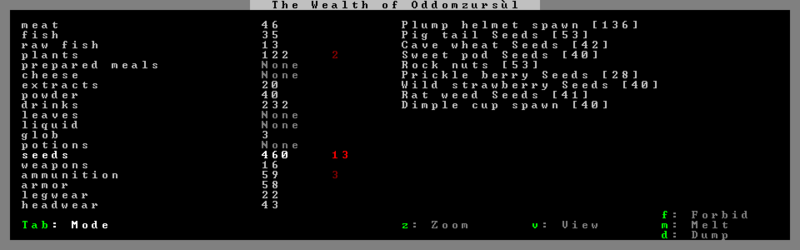- v50 information can now be added to pages in the main namespace. v0.47 information can still be found in the DF2014 namespace. See here for more details on the new versioning policy.
- Use this page to report any issues related to the migration.
40d:Stocks
The Stocks screen, accessible via the Status screen, is a careful record of your fort's entire inventory. It is managed by the bookkeeper, who periodically must update the stockpile records, depending on how quickly your fort's wealth is growing or being depleted.
Layout
The Stocks screen displays a list of product categories on the left side. Next to those categories is the total number of objects you have that fit within that category, listed first as the total number available, and then as the total number in in use.
Precision
Precision determines how well your dwarfs are keeping count of all your items. Items are grouped into general categories - for instance, all hand weapons, crossbows and picks are "weapons", and etc.
The precision of the Stocks screen depends on the settings of the bookkeeper noble. (Use <n> to access that screen.) Precision affects three factors - the time spent at that labor (more precision takes more time), the number of significant figures (see immediately below), and whether Inventory is active or unavailable for a given item type (see Inventory, bottom).
There are five possible settings:
- Lowest Precision
- This setting is precise only to one significant figure. It's fine for your initial embark until you feel you need the Inventory feature, below, and have time to designate a chair (perhaps in your first Dining Room, at least to start) as an office/study.
- Any number from 0 to 9 will be exact. Inventory is available only for categories with 9 items or less.
- A number from 10 to 99 will be rounded to the nearest 10.
- A number from 100 to 999 will be rounded to the nearest 100.
- A number from 1,000 to 9,999 will be rounded to the nearest 1,000.
- A number equal to 10,000 or more will be rounded to the nearest 10,000.
- Low Precision
- This setting is precise up to two significant figures. This is fine for a starting fortress, since few will have over 99 of most items, stone being the usual first exception.
- Any number from 0 to 99 will be exact. Inventory is available only for categories with 99 items or less.
- A number from 100 to 999 will be rounded to the nearest 10.
- A number from 1,000 to 9,999 will be rounded to the nearest 100.
- A number equal to 10,000 or more will be rounded to the nearest 1,000.
- Medium Precision
- This setting is precise up to three significant figures. This is a good and practical level to maintain stockpile records at for an early fort, since only stones will usually number over 1000 in the first years.
- Any number from 0 to 999 will be exact.
- A number from 1,000 to 9,999 will be rounded to the nearest 10. Inventory is available only for categories with 999 items or less.
- A number equal to 10,000 or more will be rounded to the nearest 100.
- High Precision
- This setting is precise up to four significant figures. This setting is mostly useful for managing stone (like forbidding one type entirely). Eventually seeds, food and drinks will be in this range too, depending on play style, but you probably do not need to manage those in detail.
- Any number from 0 to 9,999 will be exact. Inventory is available only for categories with 9,999 items or less.
- A number equal to 10,000 or more will be rounded to the nearest 10.
- Highest Precision
- This setting is perfectly and completely precise. All stockpile records will be exact. Inventory available for all items and all categories, regardless of number.
- Maintaining stockpile records at this level is a full-time job at start but becomes easy once achieved. (This is also recommended as an excellent and speedy way to increase a dwarf's attributes once you can spare them. Many fortresses rotate dwarfs thru several bookkeepers a year to legendary status, and then on to other tasks.)
If a number has been rounded, it will appear with a trailing question mark and will be displayed in brown ink instead of light grey. For instance, "20?" instead of "17". Above the lowest precision, your bookkeeper requires a meager office, and for every level of precision, will spend more time there updating the stock record.
Inventory
If you have a sufficient level of precision to count each and every item in the given category, you will see an inventory display on the right side of the screen. If you do not have enough precision, the right side of the screen will be blank, and you will not be able to see (or manipulate) each individual item in that category.
So, if you are Lowest level precision, and you have 9 weapons, you can see an itemized list of each one, and be able to forbid it, find it, melt it, etc etc from that screen. If you have 10 (or more), you will see only that you have 10? items of that general category, and not which ones.
When active, this inventory display has two modes. The default mode is a compacted view which lists objects by type and total number. It is handy to get a general idea of the number of goods you have available. The second mode is an exact view which lists each unique object or stack of objects in your fort. This display is useful for selecting individual items to forbid, melt or dump. To toggle between either of the two modes, press Tab.
In the exact mode, the items text is colour coded.
| Colour | Represents |
|---|---|
| brown | produced in fort |
| grey | imported to fort |
| dark cyan | part of a building |
| dark purple | part of a construction, forbidden or designated for dump/melt |
| dark red | not owned by fort |
Forbidding Stone through Inventory
Note that if you forbid a type of stone (or block) using the Inventory menu, you will also forbid every workshop and building made from that particular type of stone (or block). This is a common cause of dwarfs suddenly refusing to perform assigned tasks in workshops. Use <d,b,c> to check for forbidden workshops (or other items) and to reclaim them - use Enter to affect a rectangular area, or click with your mouse on specific items or buildings.
See also Item designations.