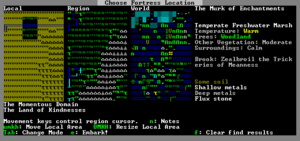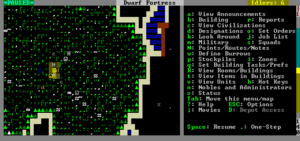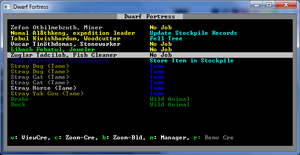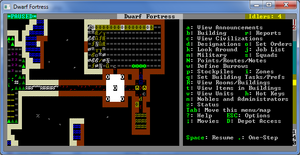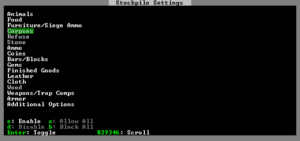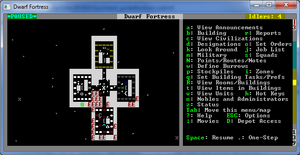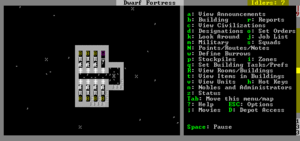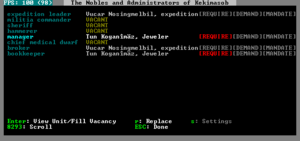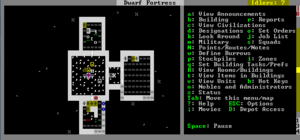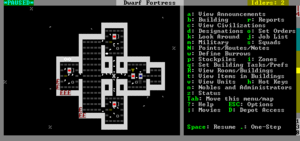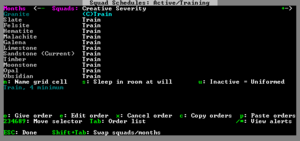- v50 information can now be added to pages in the main namespace. v0.47 information can still be found in the DF2014 namespace. See here for more details on the new versioning policy.
- Use this page to report any issues related to the migration.
Difference between revisions of "v0.31:Quickstart guide"
(→A Minimal Fortress: elaborate on a bunch of things. I forget that newbs don't know even basic stuff yet.) |
(→Sustenance by Plow: add seed stockpile back) |
||
| Line 190: | Line 190: | ||
Remember you must enable the "Farming (Fields)" labour for at least one dwarf or farming will not take place. (If you selected "Play Now" earlier then you will start with a dwarf with farming enabled.) | Remember you must enable the "Farming (Fields)" labour for at least one dwarf or farming will not take place. (If you selected "Play Now" earlier then you will start with a dwarf with farming enabled.) | ||
| + | |||
| + | Lastly, dig out a nook (2x2 is fine) near the farm plot and create a custom stockpile that only accepts seeds. The easiest way to do this is to create a {{K|f}}ood stockpile in the nook, then exit the stockpile menu and hit {{K|q}}. Place the cursor on the stockpile, hit {{K|s}}, select Food, hit {{K|b}} for "block all", then move to Food->Seeds and hit {{K|p}} to permit seeds. | ||
==Workshops== | ==Workshops== | ||
Revision as of 14:04, 8 May 2011
| This article is about an older version of DF. |
- This is a quickstart guide for Template:L for those who have never played before who quickly want to jump in head-first.
- If you are looking to learn adventure mode instead, see the Template:L guide.
- Also see Template:L for more detailed tutorials that people have submitted.
Always remember that losing is Template:L! Be prepared to lose a few fortresses before you get all the way through this guide – it can be easy to accidentally kill the entire fortress while learning. But remember: losing means that next time, you'll remember how you lost! In a big way, Dwarf Fortress uses the principle of learning from one's mistakes.
So, you want to play Dwarf Fortress, but you have no idea what to do. That's understandable; in Dwarf Fortress you can really do anything you like. It is a huge, complex, and totally open-ended game. But in order to do anything, first you need a sustainable fortress. It turns out that this is not as hard as you might think.
As this article doesn't always contain the exact key sequences needed to do everything described, you will likely need to refer to the Template:L and the rest of the wiki while reading this. For something more detailed see the excellent Template:L tutorial.
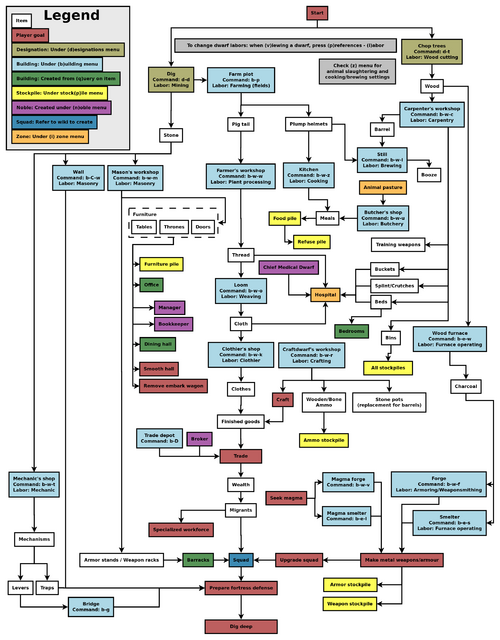
Common UI Concepts
While the guide contains many links, you may still need to look something up. Refer to the Template:L or use the wiki search function. Also, don't hesitate to ask for help if you can't find answers on the wiki.
About key symbols
This wiki uses symbols that look like t or ![]() t to indicate what keys or interface buttons are used for an operation. Note that keys are case sensitive and to save space, Shift+t is shown as T. So t means "press the 't' key without the shift key" and T means "hold down shift and press the 't' key". Lowercase and uppercase keys will often perform different functions, so it is important to use the correct key. Sequences of keys will be in separate boxes, so abC means "press 'a', then press 'b', then hold shift and press 'c'"; while
t to indicate what keys or interface buttons are used for an operation. Note that keys are case sensitive and to save space, Shift+t is shown as T. So t means "press the 't' key without the shift key" and T means "hold down shift and press the 't' key". Lowercase and uppercase keys will often perform different functions, so it is important to use the correct key. Sequences of keys will be in separate boxes, so abC means "press 'a', then press 'b', then hold shift and press 'c'"; while ![]() b
b![]() T means "press 'b', then hold shift and press 'T'. A plus sign '+' between the boxes means to press them all together, so Shift+Enter means to hold shift and press 'Enter'. Other separators, such as ',' or '-', might be used but mean the same as no separator: to press the keys in sequence.
T means "press 'b', then hold shift and press 'T'. A plus sign '+' between the boxes means to press them all together, so Shift+Enter means to hold shift and press 'Enter'. Other separators, such as ',' or '-', might be used but mean the same as no separator: to press the keys in sequence.
Keybindings can be seen and changed on the Keybindings tab in the Settings menu.
| Esc or right mouse | Go back to the previous screen/menu |
| Mouse wheel | Scroll menu one line |
| Shift+mouse wheel | Scroll menu one page |
| Left mouse | Select menu option |
Esc or right mouse will almost always return to the previous screen until you get to the top level of the UI, at which point Esc will display the options menu.
World Generation
The first thing you will need to do is Template:L. Unlike many games, the world that your game takes place in will always be procedurally randomly generated by you or someone else. There is no "default" or "standard" world.
Luckily the basic version of this process is rather simple, and doesn't usually take too long unless your computer is a bit outdated.
For your first game, Template:L using the Create New World! option in the main menu with the following options:
- World Size is Medium
- History is Short
- Number of Civilizations is Medium
- Number of Sites is Medium
- Number of Beasts is Medium
- Natural Savagery is Very Low
- Mineral Occurrence is Frequent
This should help to avoid difficulties.
Pre-Embark
- Also see: Template:L
Embarking is the process of choosing a site, outfitting your initial dwarves, and sending them on their way.
Select Start Playing from the main menu, then select Dwarf Fortress.
The map you see on the right is the World Map which will show you the whole world. The one in the middle is the Region Map which will show you a zoomed-in view of the part of the world indicated by the cursor in the world map. The Local Map on the left will show a zoomed-in view of the part of the region indicated by the cursor in the region map. In the local map area will be a highlighted embark region that you can move around with u m k h. This highlighted square is what will become your play area after you embark. Use ↑ ↓ ← → to move the region and world cursors around. Hold down Shift while doing this to move more rapidly.
Choosing a Good Site
Choosing a good embark site is crucial for beginners. Advanced players can create a functional fortress on a glacier, but for now, lets stick to dwarf (and newbie) friendly environments. You will want to look for certain features in your initial embark site that will make your first fort much easier to manage.
For your first game, find a site with the following properties:
- NO Aquifer (This is very important!)
- Trees: Forested or Heavily Forested
- Temperature: Warm
- Surroundings: Calm or at least not Sinister, Haunted, or Terrifying
- Clay or Soil is important to make farming easier when starting out
- Shallow Metals (That's Metals, plural, not Metal. You want more than one.)
- A River if possible
- Deep Metal(s) if possible
- Flux Stone if possible
You may want to use the find tool to help you find a site. Notes about find tool: "Calm" is classified as Medium Evil, Low Savagery. (See Template:L for why.) The find tool will also only indicate a general area so you will still need to check the attributes manually.
Your site may have multiple biomes overlapping it. If so make sure to press F1, F2, etc, to take a look at all of them. They may each have significantly different characteristics.
See /Starting site for more info on why these characteristics are important.
Press e to embark once you're sure you have the right area highlighted on the local map.
Skills and Equipment
If, at this point, you'd like to get into all of the details of picking individual skills and equipment for your expedition, select Prepare for the journey carefully and see /Preparing carefully for instructions. This is completely optional.
Now the Prepare for the Journey screen should appear. You will be given the choice to either:
- Play Now!
- Prepare for the journey carefully.
Selecting Play Now! will start you out with a default set of equipment that is reasonably safe, allowing you to skip having to set up your skills and equipment. If you'd like to get going now, just select that option.
A Minimal Fortress
At this point you have embarked and your dwarves have arrived at their destination. You will see your dwarves clustered around their wagon full of supplies somewhere near the center of your map. Immediately hit Space to pause the game unless it is already paused.
Surveying the Area
Do not unpause the game just yet. Take a look around. Use the k command and the arrow keys. Look up and down a few Template:Ls with < and >. Place the cursor on various tiles to familiarize yourself with what the symbols mean. If you get lost, you can press F1 to return to the wagon. (You can define more Template:L later, to jump quickly to other sites of interest.)
Notice the terrain features, the vegetation, and any minerals visible. If you chose a site with flowing water, where is it? What about pools of water? The more carefully you examine your site before breaking ground, the better off you will be.
Remember that this is more of a simulation than a game. It is not "play balanced", and you can very easily find yourself in impossible situations. That is all part of the Template:L because even when you lose, you create an interesting story.
Creatures
But you don't want too much Template:L yet, do you? So, open up the unit screen and look at what other Template:Ls share the map with you. Your wagon functions as your initial meeting areas until you designate another, so if your wagon is parked next to a river full of crocodiles, or near other dangerous animals, you may want to designate another meeting area (using i to define a meeting Template:L) immediately (see Meeting Area below).
Strike The Earth!
Generally, you will want to get all your dwarves and supplies inside a protected area as quickly as possible. So the first thing you will do is designate some areas to dig out.
Decide where you will build your main entrance. The best thing to do is just put it near your wagon to make it easier to haul all of your supplies inside.
To designate an area for digging:
- Hit d to bring up the Designations menu.
- Hit d again to select Mine
- Place the cursor on one corner of the rectangular area you want to designate and press Enter
- Move the cursor to the other corner of the rectangle and press Enter. A rectangle will be highlighted and a miner dwarf will start to dig out this area once you exit the menu (with Esc) and unpause the game with Space.
This is basically how all of the designation commands work. Everything has to be designated one rectangle at a time, but rectangles can always be one tile wide, or just one single tile.
If your wagon is near a Template:L, you can just designate a tunnel to mine (d-d) into the cliff to create an entryway. If you are on flat land with no cliff near the wagon, Template:L out a small rectangle (perhaps 3x3) on the surface with d-h to create a sort of pit with ramps on the edges, then go down one z-level with > and tunnel into the edge of the pit to create your entry. (Think of this as creating your own cliff, with the inside wall of the pit being the "cliff".)
Dig a hallway one tile wide and at least 10 long, ideally more like 20. This will be your entryway. Later you may want to expand this to 2 or 3 tiles wide but for now make it narrow so it will be easier to defend.
Your entryway defines the boundary between your safe and protected inner fort, and the big bad outside world. You want this to be your only entrance so that you only have to worry about defending this one opening.
Delving Secure Lodgings
At the end of the entry hall, dig a 5x5 room (where you'll later build your trade depot). Then dig out at least another 3 or 4 tiles of interior hallway beyond that, and beyond that another room for a general stockpile area at least 10x10 tiles.
Stockpiles
Stockpiles are where your dwarves will drop things for storage when they aren't needed elsewhere, and they are very important. To create a stockpile for your storage area:
- Hit p to open the Stockpiles menu.
- Use t to change the the Template:L settings to accept everything but Wood, Corpses, Refuse, Stone. Use enable and disable to do this.
- Esc out of that screen back to the stockpiles menu.
- Hit c to select Custom Stockpile.
- Designate the whole 10x10 storage room as a custom stockpile. This works just like designating an area to dig: place the cursor on one corner of the room, hit Enter, move to the opposite corner, and hit Enter again.
- Press Esc to get out of the Stockpiles menu.
Later you can change what sort of things the stockpile accepts by hitting q (Set Building Tasks/Prefs), placing the cursor on the stockpile, then pressing s to get to the stockpile settings.
Stairways
Somewhere off of your interior hallway, dig out a 3x3 or so area and dig a Downward Stairway in the middle of it with d-j. Notice that when you dig the stairway, it doesn't automatically create another stairway on the z-level below. If you hit > to move down a z-level you'll see that there's no stairway below, but there is a revealed tile of rock/soil. Because of the down stairway you built, this tile is now accessible to miners. You can then designate an Up/Down Stairway on it with d-i and the miner dwarf will dig it out. Below that you can then dig out another up/down stairway and so on. For now just dig down one level; we will deepen the stairwell later.
Stout Labor
You may have noticed that the UI for managing dwarves is a bit difficult to use. If you are using a supported operating system, the utility Template:L can make this a million times easier, especially later when you're dealing with twenty times the number of dwarves you have now.
Labors are how you control what types of tasks a dwarf is allowed to do. For example, if the Fishing labor is enabled for a dwarf, that dwarf will have the option to execute fishing tasks.
With the digging and stockpile taken care of, look over your dwarves' assigned Template:Ls by pressing v (View Units) then placing the cursor on a dwarf. Now, press p-l for "preferences: labors". You will see a list of labor categories that you can navigate using -+. You can enter each category and toggle each labor off and on with Enter and get back out with Esc.
After exiting the View Units menu, you can use u (the units screen) to help you locate dwarves. Select a dwarf, hit c for "zoom to creature" and you'll automatically be placed in view mode on that dwarf. Use p-l to get to the labor configuration menu.
Certain labors are crucial in setting up a fort. At some point you may want to disable less important labors such as hauling for dwarves with the crucial skills of masonry, architecture, carpentry, and mechanics. You want these dwarves working on creating beds, doors, and trap components before hauling stone and cleaning.
Dwarves will automatically have some labors enabled if they start out with skill in those labors, and some labors (such as hauling and cleaning) are enabled for all dwarves by default. Even if no dwarves have the corresponding skills, ensure that someone has Template:L, Template:L, Template:L, Template:L, Template:L, Template:L, Template:L, Template:L, Template:L, and Template:L (stone detailing) enabled. If you have dwarves with hunting or fishing, disable those until you have your initial fort completed. When you're first starting out you don't want dwarves wandering around alone where they can get killed.
Meeting Area
Using the i key, create an activity zone, at least three by three, in the stairwell area. This works much like creating a stockpile except that you draw the rectangle first then hit keys to define what the area is for. Draw the rectangle over the area then set it to be a meeting area. Your idle dwarves will hang around in this area, hopefully keeping them inside the fort and out of trouble.
Refuse
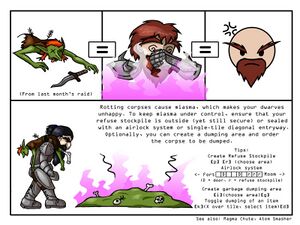
Outside your fort entrance, create a stockpile for Template:L at least 5x5 in size. This should be outside in the open or you will have problems with Template:L. You will probably have to expand it later as it will fill up with vermin remains rather quickly.
Woodcutting
Create another stockpile for wood. As it will only be temporary, don't make it too big (maybe 5x3, or 15 tiles total). Later you will move this closer to your carpenter's workshop (once you build one).
Press q, place the cursor on your wagon, and hit x to deconstruct it. This will get rid of the useless wagon and recycle it into a few units of wood.
Also near the entry, designate at least 10 trees to be chopped down. You will later use the wood to build beds and other things. Don't designate too many trees at the beginning, or your dwarves will spend all of their time chopping them down and hauling them rather than making things out of them.
Pasture
If you have any grazing animals with you, such as the draft animals used to pull your wagon, they will die if they are kept away from grass for too long. Use i to create a Pen/Template:L zone over a grassy area outside and assign your grazing animals to it using N. This area needs to be about 10x10 or so to ensure they have enough grass and don't trample it all.
Sustenance by Plow
Dig out an area in a soil layer, accessible from inside your fort but not from outside. You must pick an underground area with mud or soil. Hopefully you have chosen a site with a soil layer as this will make farming much easier, but if not then you will need to Template:L to create the required mud on stone floors.
Now use b to build a 3x3 Template:L. Notice that some things like buildings and constructions are not designated corner-to-corner like digging designations, stockpiles, or activity zones. Instead, you define the width and height of the "building" using umkh then position it with the directional keys. So hit uukk to make the plot 3x3 and position it in the room you just excavated.
Esc out of the build menu and use q to set the plot to grow Template:Ls during all seasons. You will need to press a, b, c, d and select Plump Helmets for each season, otherwise you'll end up with an idle field for 3/4ths of the year.
Remember you must enable the "Farming (Fields)" labour for at least one dwarf or farming will not take place. (If you selected "Play Now" earlier then you will start with a dwarf with farming enabled.)
Lastly, dig out a nook (2x2 is fine) near the farm plot and create a custom stockpile that only accepts seeds. The easiest way to do this is to create a food stockpile in the nook, then exit the stockpile menu and hit q. Place the cursor on the stockpile, hit s, select Food, hit b for "block all", then move to Food->Seeds and hit p to permit seeds.
Workshops
Dig your stairwell down one level if you haven't already and create four 5x5 rooms off of the stairwell. These will hold your Template:L, Template:L, Template:L, and Template:L Template:Ls.
Use b-w to build each workshop, and select some sort of junk stone for the material. (The material really doesn't matter in this case.) Put each workshop in the center of each room, and use the remaining space for the appropriate type of stockpile (wood for your carpenter, stone for your mason and mechanic, and gems for your jeweler.) If the construction of any building gets "suspended" just use q to unsuspend it. (This can happen if stone is blocking the way.)
Remove the temporary wood stockpile you created outside (with p-x) and dwarves will move the wood to the new wood storage area.
Go to your mason's shop with q and use a to queue up one Template:L and one rock Template:L. You will find out why you need these in a second, but now is a good time to start building them.
Trade Depot
Build a Template:L using b in the 5x5 room you created near your entrance. This is where caravans will park their stuff and where Template:L will take place when one arrives.
Bedrooms
When a fort is first getting started, a common Template:L type Template:L will suffice for a while, but dwarves will eventually want their own rooms. So feel free to create a Template:L now if you want and come back later to create individual rooms. You will want an office now though.
Continue digging your stairwell down about seven more levels. Just create the stairwells for now.
On the lowest level, dig some halls leading to rooms for sleeping quarters. Dwarves don't need much space for living quarters; in fact, you can turn a 1x3 room into decent quarters by smoothing the stone and filling it with a high quality Template:L, Template:L, and Template:L.
Template:L is a matter of personal preference and aesthetic sense. Actual design will be left as an exercise for the player. Just try to keep the bedrooms close to the stairs, and ideally make your access hallways at least two tiles wide so your dwarves don't have to crawl over and under each other to get where they are going.
You will want to create at least eight rooms: seven for your Template:Ls, and one as an Template:L for your manager/bookkeeper, which, rather than a chest, bed and cabinet, will contain the chair and table you queued up earlier.
"Garbage" Dumping
Note that garbage is not the same thing as refuse. Template:L is Template:L. Garbage is anything you designate to be hauled to a Template:L, even important things that aren't really garbage. Think of your garbage dump zone as a way to specify that objects you select will be brought to a specific area.
Use i to create a 1x1 activity zone somewhere near your mason's and mechanic's workshops and set it to be a garbage Dump. Unlike storage areas where you are limited to storing one object per tile, any number of items may be piled in a garbage area. That means you will only need one tile to hold as much garbage as you like. Although many of the room sizes in this guide are suggestions, think of the 1x1 garbage dump size as mandatory. At some point you will probably want to retrieve an important item from your garbage dump, and the larger your dump is, the harder it will be to find anything in it.
Press d-b to get to the mass dump/forbid screen and select the dump option. With "dump" selected, create a rectangle over all the loose stones cluttering up your living area. This will designate this stone to be transported to the closest garbage dump zone.
Once the stone from your living area has been moved there, it will be set as Template:L. Before it can be used you will need to unforbid it using the same d-b screen, hitting c to claim it instead of d to dump it.
Congratulations! Knowing how to use garbage zones and dump commands puts you head and shoulders above most newbs. It takes some people weeks to figure this out.
Nobles
Hit the n key to open up the Template:L screen.
The most important positions to assign are Template:L, Template:L and Template:L. Your Template:L is a good choice for all three when starting out. Don't worry that it's just one dwarf doing all this; none of these jobs take very long.
Don't worry about the Template:L yet. He will be needed when you set up your Template:L which won't be covered in this guide. Feel free to go check out the Template:L guide once you're done.
Lastly, while you are on this screen, highlight the bookkeeper and set him to work for maximum precision. You really don't need this level of accuracy, but it will ensure he trains up the record keeping skill early. Turn it down to medium after he has achieved total accuracy, which he can't even start on until you have built him an office.
Offices
Some of your administrative positions (manager and bookkeeper) require an Template:L. Earlier you should have queued up a table and throne in your mason's shop, and they should be done by now. Place them in the office (room you created down in the sleeping area) using the build command. Use q to select the chair, make the room into an office, and assign the office to your expedition leader (who should be your bookkeeper and manager). Hit n to verify that these positions now have the office they need. If so then you shouldn't see any red.
Furniture
As you've noticed, some things have different names based on what they're made of (like chairs vs. thrones) even if they're functionally the same. So, if it seems like you can't make something of a particular material, do some poking around and check the wiki.
Now would be a good time to start building some Template:L. You could queue up all these items directly from your workshops, but why not give your new manager a little practice?
Using the manager screen j-m, hit q to queue up a new job, and type "bed", and then select "construct bed." Set the quantity to seven. Next, queue up seven wooden Template:Ls or stone coffers, eight Template:Ls, seven Template:Ls, at least two Template:Ls and two Template:Ls/chairs. The tables and chairs will go in your Template:L, speaking of which...
Dining and Food Prep Area
Above the living quarters, and right off the main stairwell, create another four rooms. One will be for general food storage, one a Template:L, one a Template:L, and one a Template:L. The still will allow you to make alcohol. The Kitchen will allow you to make Template:L which is food that has been cooked from two (easy), three (fine), or four (lavish) raw food/alcohol ingredients. (Each prepared food item will be called a something "biscuit", "stew", or "roast" depending on how many ingredients were used.)
Make the rooms for the kitchen and still 5x5 each. The storage area and dining hall should be larger. Ideally make the dining hall so that it can be further expanded later.
Use b-w to build the still and kitchen in the middle of the 5x5 rooms. Create stockpiles in the remaining space around each using the specifications below.
For the still stockpile, use p-t to customize the stockpile as follows:
- enable Food and Furniture - select each one and hit e for enable.
- disable other top-level categories
- forbid all subtypes of Food except Plants - You can also select Food, hit b for Block All, then move to Food->Plants and press p for Permit.
- Forbid all subtypes of furniture except Furniture->Type->barrels and Furniture->Type->Large Pots/Food Storage (The latter of which is at the bottom of the list. Keep scrolling down.)
- Make sure "prepared food" is turned off for this storage area - select Food and press u (see lower right where it says u: Prepared Food)
- Now hit Esc to exit the custom settings, hit c for custom stockpile, and define the stockpile.
For the kitchen stockpile, use the same keys but:
- Enable Food
- Disable other top-level categories
- Disable Prepared food - go to Food and press u.
- Forbid Plants - select Food->Plants and press f for Forbid. (You want your brewers to get first shot at the plants so keep them away from the kitchen and close to the still.)
- Forbid Seeds - as with plants, select Food->Seeds and hit f.
For the main food storage room, enable only Food and forbid Seeds. Leave prepared food and other food types as permitted.
For your general catch-all stockpile on level 0 use q to change the settings to disable Food and also forbid (under Furniture->Type) barrels and large pots. This will cause these things to get moved to your new stockpiles.
You may also want to use the z Kitchen screen to disable all cooking for plants so that they will always be used for brewing.
If you plan to do any fishing, dig out another area and create a Template:L on this level so the uncleaned fish your fisherdwarf just caught can be cleaned (gutted) for consumption or cooking. If you plan to do any hunting or Template:L any animals, create a Template:L on this level so animal corpses can be butchered. These can be placed behind the kitchen or the general food stockpile, for example. A door is recommended for the butcher's shop in order to contain Template:L should something rot, and to otherwise avoid offending squeamish dwarves.
Placing Furniture
Once your furnishings are complete, you need to place them in the rooms using the build command. Make sure each room gets a door, each bedroom gets a chest, bed and cabinet, and the office should already have a chair and table. Put the new chairs and tables in the dining room.
Use q on the beds to make the bedrooms into bedrooms. Don't worry about assigning the bedrooms; the dwarves will pick their own as long as they have been defined as unowned bedrooms.
Meeting Area
Use q on one of the tables you just placed in the dining room, define the area as a room, and configure it to be a meeting hall. This will cause idle dwarves to hang around in the dining hall. You want idlers in a central location, close to where you will be placing your emergency drawbridge levers. You may want to remove any other meeting areas that you created earlier (with i) if you created any.
Checking Supplies
Before turning on either hunting or fishing, examine the units screen to see if there are any dangerous critters your hunters/fishers need worry about. With hunting especially, you may need to check this screen frequently.
Use the z (Template:L) screen to check your stock levels. How much food and booze do you have left? You only have unprepared food at this point, and the booze you brought with you, but soon you will be making more. If you are running low on food, you can designate gathering some Template:L, turn on Template:L, or turn on Template:L to tide you over for a bit.
Brewing and Cooking
Once your first crop of plump helmets starts to come in, you will want to start Template:L as a Template:Ling task. Also, now would be a good time to start Template:L actual meals rather than forcing your dwarves to eat raw food. Cooking Template:L will train dwarves faster, but they may be happier with Template:L. So, you might want to cook easy ones until your cook or cooks skill up to a certain point then have them start making lavish meals.
Also use z Template:L and disable alcohol for cooking, otherwise your cooks will waste perfectly good hooch in their cooking. The only time you might want to leave this on is when you have lots of booze but are running out of food.
Some things absolutely require wood (like beds and charcoal), but others can be made out of more common materials like stone. For this reason it's best, especially in the beginning, to make everything that you can out of stone. For example, you could make wood chests and barrels, but stone coffers and rock pots would let you save wood for things that require it and help you rid yourself of all that stone. And if you decide you want solid gold chests or something later when you have more resources, you can always throw out the rock coffers.
Speaking of booze, in order to keep the booze flowing, you will need to create some Template:Ls, or some stone Template:Ls. Your dwarves should have emptied a few barrels by now to get you started, but you will definitely need more. A lot more. If you have an abundance of trees, then you can designate some more for cutting, and have your carpenter make a bunch of wooden barrels, but it may be more prudent to make a Template:L, make sure someone has the Template:L labor enabled, and build a bunch of rock pots. (Rock pots are essentially barrels made of rock.) And don't worry that you've made too many; you almost can't get enough of them.
Keep checking your food and drink stock levels on the z screen periodically. While cooked food (properly stockpiled) and alcohol don't spoil, there is really no need to stock 2,000 barrels of dwarven wine at this point. Ten times the number of drinks and meals as you have dwarves is more than enough. If you start running out of food or drinks, designate some wild plants for harvesting, start hunting or fishing, or start more farms. You can also Template:L some of your animals for meat if you built a butcher's shop.
Actually, now would be a fine time to make another three by three farm. Set it to produce Template:Ls in the spring and summer, Template:L or Template:Ls (your choice) in the fall, and Template:Ls in the winter. Having multiple types of plants will give your dwarves more variety in their food and drink, keeping them from Template:L.
Storage Space
You should probably start making some wooden Template:L to help you store more stuff in less space. You might not need them yet, but you certainly will later. Bins are somewhat like barrels/pots, but they can store things other than just food and drink. Bins will also reduce the amount of labor needed to Template:L things to your trade depot or other stockpiles. So designate some more trees to be chopped down and queue up some bins. As with barrels and pots, you almost can't have enough bins.
Beyond a Minimal Fortress
By now you should have your main entrance created, along with a farm, initial storage areas, and Template:L on the first underground level. Below that, you should have a mason's shop, a mechanic's shop, a carpenter's shop, and a jeweler's shop, surrounded by appropriate storage piles. A stairwell connects to the lower levels, where you have your drinking and dining complex and below that, bedrooms and an office. You should have selected your administrators, designated a refuse pile (for trash) and a garbage area (for excess stone). Your bedrooms and office should be furnished. You might even have an optional fishery, butcher's shop, craftsdwarf's workshop, or other stuff.
At this point, you have all the components of a minimal but functional fortress. Your next steps will be to make it safer and better protected, to set up your Template:L, and later to prepare your Template:L.
Traps
Start producing Template:Ls at your Template:L. Queue up ten. After they are built, use them to create Template:L near the start of your entry hall. Queue up some Template:Ls, and more mechanisms, and use these to create some Template:L right after your stone traps. Cage traps are incredibly effective at stopping ambushers, but traps in general will not protect you from Template:L who will almost always bypass them.
Continue to fill up your entry hall with alternating rows of stone and cage traps as the parts become available.
Guard Animals
Create two 1x1 Template:Ls near the beginning of your entryway, one on either side, using i. Using the N key inside the zone interface, assign a Template:L or other non-grazing animal to each of them. These animals will spot thieves and raiders before they gain entrance to your fortress. Try to pick disposable animals, as they will be slaughtered by the first ambush raiders. Ideally, don't assign female animals; you want them safe for Template:L.
Drawbridge
Build a Template:L (b-g) to seal off your entryway. Make sure to use w, a, d, or x to make it raise up in the right direction; otherwise it will just retract (disappear) instead of raising up to form a barrier.
Put the drawbridge between the trade depot and the hall-o-traps so you can lock things out of the trade depot and the rest of the fort. Build a lever (b-T-l) near your meeting area and connect it to the drawbridge by using q on the lever.
In case of an Template:L or Template:L, you will want to close up your fort, keeping the goblins out until your Template:Ls have formed up and are in position. Ideally you want to have enough cage traps to take out most of the goblins so your military will only have to mop up.
Metal Industry
Now, below your first workshop level, dig out four more 5x5 rooms around the stairwell. Three of these will be Template:Ls, and one a Template:L. Designate storage for Template:L only around the smelters and for coke/charcoal and metal Template:Ls around the forge. Also create stockpiles for Template:L somewhere nearby (use stone stockpiles, then use q to change the settings on them to disable everything but ore).
Wood Burning
Somewhere near your carpenter's shop, near your wood stockpile, dig out an area and build a Template:L. Hopefully, you will find enough lignite or bituminous coal that you will only need to use the wood furnace once in order to create enough charcoal to jump-start the coke (refined coal) production. Without Template:L, you need to refine raw coal to make coke, or burn wood to make charcoal. Unprocessed coal is not a usable fuel; only refined coke and charcoal are.
If you don't find coal on your map, you'll need to either dig down to Template:L or make charcoal out of wood to run your forges and smelters, but don't worry about this yet. You need to do some digging around.
Mining
New players who don't have a degree in geology usually find themselves confused as to what all these mineral names mean. In DF you'll never strike "iron ore" but you will strike Template:L or Template:L which are Template:Ls of Template:L. If you don't know that these things are ores of iron then it obviously won't occur to you to try to smelt iron. Note that ores usually look like £ before they are mined and * after, though the colors will differ. See Template:L to help you figure out exactly what you've found.
You don't have anything but a stairwell on some levels. These will be where you dig Template:L looking for ores, minerals, and Template:Ls. There are a number of schemes for exploratory mining, but this will be left up to you to research on your own. For now just start digging tunnels out from the stairwell in all directions and see what you run into. Note that digging into damp stone or warm stone is not recommended.
Keep an eye out for Template:L stone. You will eventually want this so you can make Template:L.
Fuel
Whether you find coal or not, you will need to burn wood into at least one unit of charcoal. If you find some coal (lignite or bituminous coal), start your smelters out processing it into coke using your charcoal to get things started. From then out you can burn coke to make more coal into more coke and so on.
Put these coke-making jobs on repeat. Only use one smelter to begin with, but you should be getting a group of Template:L fairly soon, and you can put them to work in the other smelters.
Don't give up on finding coal right away. Dig around for a while and if you're starting to get impatient then burn some more wood into charcoal, smelt some ore, and make some Template:Ls. If you rely on charcoal for fuel then you'll be needing a lot of wood, so in that case dig out another room near the furnace and create a wood stockpile. You might also want to move the wood furnace down to where the smelter is, and create the new wood stockpile there. Finally, go designate more trees for chopping.
Forging
If you don't find coal then you will have to continue to burn wood into charcoal, or dig down to the bottom of the map and find the magma sea so you can power Template:Ls and Template:Ls. Getting to magma can be difficult for various reasons that you will discover, so make sure you are ready for some trouble before you go that direction. Burning charcoal should work out ok in the short term.
Once you have smelted some ore to get metal bars, and have additional bars of either coal or charcoal, you can start forging metal items. Here are some suggestions on what to make first:
- Template:Ls - You may have only started out with one pick which limits the number of miners you have to one. By this point you are probably wishing you had more miners. Make a few picks and give some dwarves the mining labor once you get some immigrants. It doesn't matter what metal you use to make picks, at least when it comes to mining, so even copper is perfectly good.
- Template:Ls - Picks actually make pretty good weapons, but there can be some issues equipping them because they're tied to the mining labor. You may want to make a few axes. They make good weapons, at least against most lightly armored opponents you're likely to encounter first, and can be used to chop trees. Start with 5 or so.
- Template:L - You're going to want some armor. Start with shields, breastplates or mail shirts, helmets, leggings, then gauntlets and high boots. Start with 5 or so of each in the order listed.
Template:L is the best normal metal to make armor and most weapons out of, but you're likely find that you want some arms before you can make steel. Template:L is good, Template:L is also good. Template:L is not that ideal, but it still works and is better than no metal weapons/armor at all.
Gemcutting and Trinkets
You should have uncovered some Template:Ls by now, so put your Template:L to work Template:L them. These will be the only thing you Template:L in the first year, and only for things you absolutely need and can't produce enough of yourself.
Actually, Template:L produced by a craftsdwarf can make good trading goods as well. The only problem with this is that you'll need to make a lot of them (50+) because each one isn't too valuable individually. If you go this route you will probably need to dedicate a craftsdwarf's workshop and craftsdwarf to this task almost full-time, but you're very unlikely to ever run out of stone.
Preparing for Immigrants
When you do get a group of Template:L, take a headcount and queue up enough beds, doors, cabinets and chests to make bedrooms for them all. Examine their skills. (This is where Template:L can come in handy again.) Be sure to enable any labors that they have skills in, but aren't active. Turn any useless dwarves into furnace operators.
Sticking to the Plan
Say one of your new immigrants turns out to be a legendary weaver. Should you plant some pig tails and create a loom for him? No! Put his legendary ass to work smelting metal or something that's part of your current industry even though he has no skill at it. Do not split your efforts yet. You can make use of his unique talents later when you can afford to diversify your industry.
Metalsmithing will be your primary economic activity, with cutting gems (and possibly making stone crafts) being used to give you some short-term Template:L until the Template:L gets going. This means you will need miners, haulers, smiths and furnace operators. Unless a dwarf is doing something else vital to the proper functioning of your fort, such as training in the militia, making traps, cooking food, and so forth, they should be doing one of those four things.
Wealth and Invasion
Creating too much wealth initially is a sure fire method of pulling down a goblin ambush that you are ill-equipped to deal with. Titans will also start attacking you should your wealth go over a certain amount. For this reason, spend no time smelting gold, smoothing, or engraving anything yet. Most of the wealth you create in the beginning should be the sharp pointy kind.
You may have struck Template:L or some other valuable metal, and you may be tempted to put your furnaces and smiths to work creating valuable metal crafts. Don't do it! Until you have your militia formed and fully equipped with armor and weaponry, your smelters and forge should be doing nothing else but smelting cheaper materials like coal, iron, making pig iron and steel if possible, and making weapons and armor. Making Template:L will actually increase your wealth quite a bit, but at least you can stab and beat things to death with steel; you can't make weapons from gold.
Military
Once you reach this point you should hopefully have enough dwarves to start a small military training program. You will need 5 dwarves who aren't otherwise doing anything important. If you don't have any spare dwarves yet, just skip to the next section and come back to this later.
This section is far from adequate for teaching you to run your military, but hopefully it will get you started. Note that the military configuration interface is a bit tricky, so pay close attention to some of the details mentioned.
- Also see:
Drafting Some Recruits
Using job titles can help you spot expendable dwarves. For example, if a dwarf is a "Fish Cleaner" then his most expert skill will be fish cleaning and he probably won't be very good at anything but that. Since super-efficient fish cleaning isn't likely to be that useful, even if you do have a fisherdwarf, your legendary fish cleaner would be an excellent candidate for the draft. If he manages to survive and gain some combat skill, he'll be able to clean fish and kick ass at the same time. If he dies, at least it won't impact civilian operations.
Look over all your dwarves. Again, Template:L can make this process much easier.
You are looking for any dwarves with Template:Ls, or at the very least, without useful civilian skills. These dwarves will be your Template:L. Shoot for an initial Template:L of five, but look to increase that to ten within a year or so.
Creating a Squad
Open up your military screen. Press c to create a squad and choose "Metal Armor" as the uniform. A "uniform" is essentially a predefined specification for a set of equipment which you can change or reassign later.
Enjoy a hearty laugh at the delightful name your dwarves come up with for their squad. All tremble before the might of the fearsome Geared Warthogs! No, you can't change the name. (You can disband the squad and create it again, but it will just end up with another random name.)
Press →→ to move the menu selection over to the Candidates column and select the dwarf with the best fighting skills (or the best leadership ability) then hit Enter. Notice that as you scroll through dwarves that a few bits of relevant information about the currently selected dwarf will be shown in the upper-left part of the screen.
This first dwarf will be your militia captain. Once you select a dwarf for the first position, the highlight will automatically move to the second position. You can then use ↑ and ↓ to select the dwarf for this next position with Enter, and so on.
Pick four more dwarves for positions two through five. Try not to pick Template:L; they will shamelessly carry their babies right into battle. Any married female dwarf will produce babies nonstop, so don't pick them either, even if they don't currently have children.
Melee Training
Make sure you have a melee weapon for everyone in your squad. If you made five axes (or more) earlier then you are all set. Ideally you should have at least a shield and helmet for everyone too.
Barracks
Queue up an Template:L or a Template:L of any material you want, stone being cheapest.
Pick a location for your training grounds. It should definitely be placed in a defended area, and ideally it should be near the entrance. Training areas can be easily moved though so feel free to just dig out an area somewhere for now and you can move it to a better location later.
Build your weapon rack or armor stand where you want your dwarves to train. Use q to define your training area as a Template:L. Your squad should now be listed in the menu. Hit t to tell them to train there. You must do this or they will not use the training area.
Schedule
- See also: Template:L
This is one of the most confusing and difficult to understand parts of the game's user interface, so pay close attention to the following instructions.
Hit m then s to get to the Squad Schedules screen. Notice that at the top it says "Squad Schedules: Active/Training". This means that you are editing the schedule for squads that are set to the "Active/Training" alert level (as opposed to the "Inactive" alert level). More about alert levels will be described below.
The upper part of the schedule screen is a table with names of the months of the dwarven Template:L along the first column and the names of squads across the top row. (You only have one squad right now so you should only see one listed.)
Each table cell under each squad name shows a term that briefly describes what the squad is scheduled to do during that month. By default it should say "Train", however the detailed description of what is scheduled for the selected table cell is shown just below the table on the left. It should say, by default, Train, 10 minimum.
At this point you only have five squad members, but the default order is to train ten at a minimum. This will cause problems, so it must be changed. Do the following:
- Highlight the "Train" cell under the month of Granite
- Hit e to edit it.
- At the lower left of the screen you will see "10 soldiers minimum". Press - until it says "4 soldiers minimum".
- Hit Shift+Enter to save your changes.
Under the table on the left you should now see "Train, 4 minimum", but currently this only applies to the month of Granite. (If you move the highlighted cell to another month you will see that it goes back to 10.) Luckily there is a copy and paste feature that will allow you to copy the orders you just set up for Granite to other months. Highlight the "Train" cell under Granite, hit c, move to the next cell down with ↓, and hit p to paste the orders for Granite into the next cell. Hit ↓ and p until you have pasted the order into every cell. You should see the order detail under the table change to "4 minimum" when you hit p. Go back through all the months and make sure they are all set to "4 minimum".
The reason for setting this to 4 is that you want to let soldiers go off duty to do various personal things and, with 5 squad members, setting this to 4 means one can be off duty at any given time. This helps to keep dwarves from complaining about "long patrol duty" and otherwise keeps them happier than they would be if they were always on duty. If you need to allow more dwarves to be off duty at any given time you can lower the minimum further, but 4 should be reasonable.
Exit the military screen by hitting Esc twice.
Alert Level
Now that you are back to the main map, hit s to open up the squad menu. Press a to select your squad from the list. Notice that toward the bottom of the window it will say t: Sched - Inactive. This is the squad's alert level which indicates which schedule they will follow.
The default schedule for "Inactive" basically says "do nothing". To tell them to use the "Active/Training" schedule you just configured, press t and this should change to t: Sched - Active/Training. (You can also change the alert level on the military screen with m-a.)
If you've done everything right, you should see some messages like "Urist McGoblinFodder has become a Recruit" and the named dwarves should report to the training grounds you have set up.
Keep an eye on them using the units screen. Their tasks will initially be something like "Waiting for (something) demonstration" or "Organize (something) demonstration" but they should eventually start the session after a while. The graphics won't look any different, but the units screen will change to show "Watching (something) demonstration" etc.
The usual cause of not progressing beyond the "waiting for" stage is having orders to train more dwarves than there are in your squad. They will wait forever for that tenth dwarf to show up. If dwarves are not training, go back to the section on scheduling and make sure that everything is set up properly.
Marksdwarf Training
At this point you may not have enough dwarves to want to create both melee and archer squads, but here is some information for when you do.
Targets
For marksdwarves to train you will need to build one or more Template:Ls using b-A, define them as archery range rooms with q, and assign squads to train at them. Make sure to properly set the shooting direction with wasd or the target may not work. Also note that you don't have to build an archery target at a workshop first; you only need a piece of stone.
Equipment
Each marksdwarf requires a Template:L, Template:Ls, and a Template:L.
Crossbows can be made of wood at a Template:L by a dwarf with the crossbow making labor enabled, or at a metalsmith's forge by a dwarf with weaponsmithing enabled. While the material used for a crossbow doesn't matter for shooting purposes, it does matter when dwarves use crossbows to bash enemies in melee combat. So, making crossbows of iron can give archers a little more of an advantage in melee combat should they be unfortunate enough to get into that situation.
Bolts are made at a Template:L, so make sure you've built one of those and then have your manager queue up some bolts. Wooden ammunition will do just fine for training purposes, but if you happen to have butchered any animals at this point you can also make bone bolts.
Quivers are made of leather by a dwarf with leatherworking at a Template:L. Quivers are required, not optional. You may not be able to get enough leather to make quivers until the first trade caravan arrives.
Configuration
Once you have all of the needed equipment for an archer, the easiest way to set up an archer in the military is to create another archers-only squad, giving them the archer's uniform. Then, assign one or more dwarves to the squad and set up their training schedule as you did for the first squad above. Just make sure to set their squad to train at archery targets and not the weapon or armor rack you built.
If you have done everything right here, eventually you will see piles of broken bolts at the base of your archery targets, a sure sign your marksdwarves are actually practicing.
Going Beyond Self-Sufficiency
Congratulations! If you've made it this far then you have a self-sustaining fort going and can now start to branch out into whatever you are interested in exploring. Expect some goblin invasions, forgotten beasts, titans, dragons, giants, and other creatures to interrupt your activities at various points. This is part of the Template:L.
Here are some things that players often do as their population grows:
- Build Template:Ls and a graveyard or Template:Ls for dead dwarves and pets
- Set up a Template:L
- Build a Template:L
- Build a Template:L for unruly dwarves
- Produce Template:L
- Set up Template:L to get civilians to a safe area during ambushes and sieges
- Continue to expand your Template:L
- Build a Template:L and train some war animals
- Build a Template:L system to dispose of caged enemies
- Smooth and Template:L walls and floors
- Explore new Template:L
- Create more Template:L such as magma and drowning chambers
- Build above-ground Template:Ls such as an archery tower or garden
- Create a Template:L or Template:L
- Farm in an Template:L
- Dig down to the Template:L and create a defended lower entrance with traps to defend the fort against the Template:L below
- Dig down to Template:L and set up Template:Ls and Template:Ls to avoid the need for fuel
- Build Template:Ls to pump magma and water
- Try some Template:Ls
You may also want to just read over the Template:L and the many other very useful documents on the wiki to give you other ideas of what to do.
Keep in mind that how you play is not set in stone. Some people never defend, some start a Template:L right after settling, some never dig and just build an above ground castle or town using logs. Some never smelt ore, some start smelting as soon as they arrive. Some make their home in the dangerous natural caverns. Some deal with invaders by flooding the map or isolating themselves completely. And that's not even considering the Template:L and some of the crazier Template:L that people have come up with. There's really no one "right" way to play DF.
Feedback
If you have any feedback on this guide, please leave a message on the talk page for this article or in this thread on the forums.