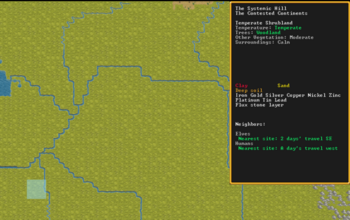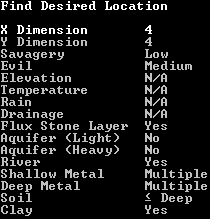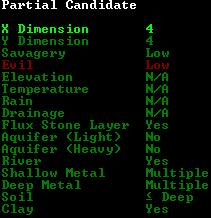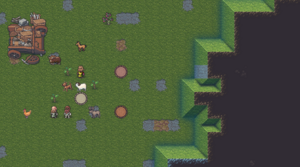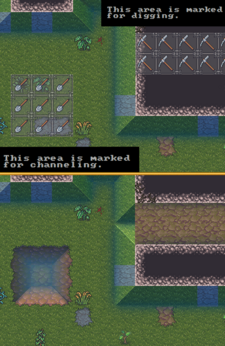- v50 information can now be added to pages in the main namespace. v0.47 information can still be found in the DF2014 namespace. See here for more details on the new versioning policy.
- Use this page to report any issues related to the migration.
Quickstart guide
v52.04 · v0.47.05 This article is about the current version of DF.Note that some content may still need to be updated. |
- For installation instructions, see Installation.
- This is a quickstart guide for dwarf fortress mode for those who have never played before and quickly want to jump in head-first. If you are looking to learn adventure mode instead, see the Adventure mode quick start guide.
- Also see Tutorials for more detailed tutorials that people have submitted.
Always remember that losing is fun! Be prepared to lose a few fortresses before you get all the way through this guide – it can be easy to accidentally kill the entire fortress while learning. But remember: losing means that next time, you'll remember how you lost. In a big way, Dwarf Fortress uses the principle of learning from one's mistakes.
So, you want to play Dwarf Fortress, but you have no idea what to do. That's understandable; in Dwarf Fortress you can really do anything you like. It is a huge, complex, and totally open-ended game. But in order to do anything, first you need a sustainable fortress. It turns out that this is not as hard as you might think.
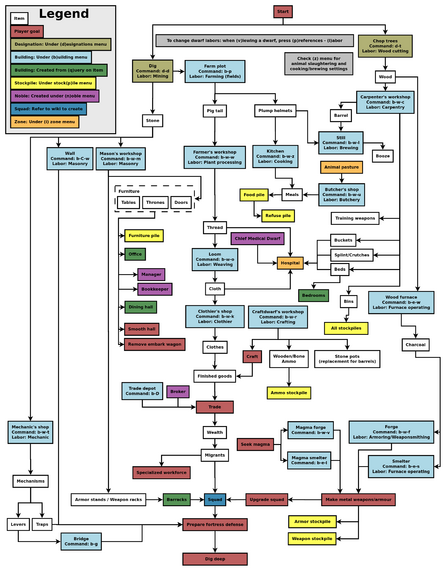
Common UI Concepts
| This article or section may need to be updated due to recent changes. |
While the guide contains many links, you may still need to look something up. Refer to the Fortress Mode Reference Guide or use the wiki search function. Also, don't hesitate to ask for help if you can't find answers on the wiki.
This is just the Quickstart Guide, so we skip lots of details on the UI. If you're looking for more UI help as you get deeper into your first fortress, you may also want to read this section in the Fortress Mode Guide.
About key symbols
This wiki uses symbols that look like t or ![]() t to indicate what keys or interface buttons are used for an operation. Note that keys are case sensitive and to save space, Shift+t is shown as T. So t means "press the 't' key without the shift key" and T means "hold down shift and press the 't' key". Lowercase and uppercase keys will often perform different functions, so it is important to use the correct key. Sequences of keys will be in separate boxes, so abC means "press 'a', then press 'b', then hold shift and press 'c'"; while
t to indicate what keys or interface buttons are used for an operation. Note that keys are case sensitive and to save space, Shift+t is shown as T. So t means "press the 't' key without the shift key" and T means "hold down shift and press the 't' key". Lowercase and uppercase keys will often perform different functions, so it is important to use the correct key. Sequences of keys will be in separate boxes, so abC means "press 'a', then press 'b', then hold shift and press 'c'"; while ![]() b
b![]() T means "press 'b', then hold shift and press 'T'. A plus sign '+' between the boxes means to press them all together, so Shift+Enter means to hold shift and press 'Enter'. Other separators, such as ',' or '-', might be used but mean the same as no separator: to press the keys in sequence.
T means "press 'b', then hold shift and press 'T'. A plus sign '+' between the boxes means to press them all together, so Shift+Enter means to hold shift and press 'Enter'. Other separators, such as ',' or '-', might be used but mean the same as no separator: to press the keys in sequence.
Keybindings can be seen and changed on the Keybindings tab in the Settings menu.
| Esc or right mouse | Go back to the previous screen/menu |
| Mouse wheel | Scroll menu one line |
| Shift+mouse wheel | Scroll menu one page |
| Left mouse | Select menu option |
Esc or right mouse will almost always return to the previous screen until you get to the top level of the UI, at which point Esc will display the options menu.
Most basic game-related tasks (saving, keybindings, sound, etc.) are performed through the options menu, which can be reached with Esc from the main screen.
To save and quit back to the main menu, select Save and return to title menu. Unless you know what you are doing, do not select either Retire the Fortress (for the time being) or Abandon the Fortress to Ruin! These will essentially cause you to lose your save.
World Generation
First, generate a new world. Dwarf Fortress worlds are always procedurally randomly generated - there is no "default" or "standard" world. Luckily, the basic version of this process is simple, and with these suggested settings won't take too long. Wait until the game shows that the world has been generated, since stopping history too soon can limit material availability for embark and trade.
For your first game, generate a new world using the Create new world option in the main menu with the following options:
- World map size is Medium
- History length is 100 years
- Number of Civilizations is Medium
- Number of Sites is Medium
- Number of Beasts is Low
- Natural Savagery is Very Low
- Mineral Occurrence is Everywhere
Embark
| This section was migrated from DF2014:Quickstart guide and may be inaccurate for the current version of DF (v52.04). See this page for more information. |
Embarking is the process of choosing a site, outfitting your initial dwarves, and sending them on their way.
After generating a world, select Play now then choose fortress mode. The game will load and update the world, then show the world map.
Mouse over the map to inspect it. Left-click to zoom in, where you can then click the Embark button in the bottom right corner to choose an embark site.
Choosing a Good Site
Choosing a good embark site is crucial for beginners. Highly skilled players can run a fortress on an evil glacier, but for now, stick to friendly environments. Look for features in an embark site that will make your first fort easier to manage.
| The world tooltip will only show features from the moused-over tile, but since the embark area covers multiple tiles it can contain multiple biomes. It is very important to inspect all tiles in your site. Each may have significantly different features such as an aquifer or evil biome not initially shown in the info due to not being under the cursor. |
For your first game, find a site with the following properties:
- NO Aquifer (or at least no heavy or varied aquifers. Light is interesting on later embarks, but heavy guarantees Fun!)
- Trees: Woodland or Heavily Forested (or, at the very least, sparsely forested)
- Surroundings: Serene, calm, or at least not any evil or savage biome.
- A River
The following are also good to have, but focus on getting a decent site, not a perfect one.
- Temperature: Warm or Temperate
- Clay or Soil makes farming easier when starting out
- Flux stone layer For your steel industry
- Also avoid sites containing towers, goblins, or other groups at war with you.
See Starting site for more info on why these characteristics are important.
While finding a site is not as simple as world generation, the Find embark location button at the bottom of the screen can help.
Once the find tool has finished searching with matches found, press Esc to look at the results. Any region in which it found a match will be indicated by a green X on the map. Any embark sites matching the criteria will be shown by a rectangle of yellow Xs on the zoomed-in map.
Additionally, when placing the embark area you can resize it using the buttons on-screen. A 4x4 embark (the default) is usually reasonable, but you may want to change the size to avoid an undesirable biome or match your finder criteria.
If you are unable to find a site that you are willing to embark on, you could always create a new world. Otherwise, move on to the next step.
Skills and Equipment
If, at this point, you'd like to get into all of the details of picking individual skills and equipment for your expedition, select Prepare for the journey carefully and see Preparing carefully for instructions. This is completely optional. And preparing carefully makes little difference in the long run, especially without experience as to what to change.
Now the Prepare for the Journey screen should appear. You will be given the choice to either:
- Play Now!
- Prepare for the journey carefully.
In addition, settings are also displayed on the right-hand side. Turn enemies to Off. Selecting Play Now! will start you out with a default set of equipment that is reasonably safe, allowing you to skip having to set up your skills and equipment. If you'd like to get going now, just select that option.
A Minimal Fortress
At this point, you have embarked, and your dwarves have arrived at their destination. You will see your dwarves clustered around their wagonful of supplies, somewhere near the center of your map. Immediately hit Space to pause the game unless it is already paused.
Getting your bearings
Do not unpause the game just yet. Take a look around with wasd. Look up and down a few z-levels with the scroll wheel. You can zoom in and out with Ctrl-scroll wheel. Place the cursor on various tiles to familiarize yourself with what the symbols mean. If you get lost, you can press F1 (or Fn-F1 on some systems) to return to the wagon. (You can define more hotkeys later, to jump quickly to other sites of interest.) Notice the terrain features, the vegetation, and any minerals visible. If you chose a site with flowing water, where is it? What about pools of water? The more carefully you examine your site before breaking ground, the better off you will be.
In the bottom left, click the citizens information button to see a list of your dwarves. In the Others tab, you can see any wild animals that may be nearby.
The Stocks button at the top of the screen will show the items owned by your fortress.
On the left, there are buttons for various message logs.
Your wagon serves as the initial meeting area for your dwarves. Since you should have started in a non-freezing, calm (low savagery), non-evil biome, you shouldn't face any immediate danger, but if for some reason the area around your wagon proves to be unsafe, immediately designate another meeting zone (see Temporary Meeting Area below).
Controlling Your Dwarves
The first thing to keep in mind is that, for the most part, you can't directly control your dwarves the way you control characters in a typical fantasy RPG. Instead, you designate things that need to be done and then dwarves with the appropriate labor assignments will decide what to do.
Some tasks receive a higher priority. For example, if a dwarf needs to eat, then he will go eat, and only get around to digging a tunnel once he is done eating. It is also possible to designate things that no dwarf is able to do. For example, if you designate an area to mine, but no dwarf has mining as one of his allowed labors, or no dwarf has a pick, then the mining will never get done, and the game will not always advise you of why.
So, what you are doing throughout the game is essentially giving your dwarves a detailed group-wide to-do list, but it's up to them to figure out which one of them will execute any given task if the task is even possible. Often many of the details of how a task is performed (such as exactly which rock will be used to make crafts) are left up to them.
Labor and work details
You may have noticed that the UI for managing dwarves is a bit difficult to use. There are a few utilities available for this purpose (for Windows, Mac OS X, and most Linux systems):
- Dwarf Therapist (not yet supported for v50) can make labor management considerably easier, especially when you're dealing with twenty times the number of dwarves you have now. It can group and sort dwarves by multiple attributes and display their preferences, mood, and more.
- DFHack (not yet supported for v50) includes "Dwarf Manipulator", a UI for managing labors. It has fewer features than Dwarf Therapist, but displays much of the same information and is adequate for normal use. In addition, it is accessible from within DF via u-l, eliminating the need to constantly switch between applications.
Labors are how you control what types of tasks a dwarf is allowed to do. When dwarves are idle, it could be because you haven't given them anything to do, or it could be because none of the idle dwarves have been told that they're allowed to do the types of tasks you've designated. For example, if you designate an area to mine, but none of the dwarves have the mining labor enabled, they will all just sit around ignoring your mining designation, thinking that it isn't their job.
Labors are assigned to dwarves in groups called work details. Open the labor menu from the bottom left to see all the default work details and their assignments.
Fortunately, you don't need to assign a dwarf for every single labor in the game; work details can be set to "everybody does this" to allow any idle dwarf to pick up the job.
While you're here, set the Hunters and Fisherdwarves work details to "nobody does this." Dwarves with these details enabled will constantly be outside attempting to perform them, and for now you don't want dwarves wandering around alone where they can get killed (in addition, they won't be doing anything useful, like hauling).
Also, the default embark comes with three pickaxes: so for efficiency, make sure two dwarves have the Miners detail enabled.
As dwarves perform jobs, they gain skill in those areas which leads to them working faster or producing higher-quality things. Note that any unskilled dwarf can perform any labor given the necessary equipment and materials; they'll just be worse at it.
The default work details contain all the essential labors for the very start of your fortress, but this guide will involve other labors. Keep in mind that at some point you'll have to assign the following labors by creating custom work details:
| Category | Labor |
|---|---|
| Farming/Related | Wood Burning |
| Metalsmithing | Furnace Operating |
| Metalsmithing | Armoring |
| Metalsmithing | Weaponsmithing |
| Metalsmithing | Blacksmithing |
| Metalsmithing | Metalcrafting |
| Jewelry | Gem Cutting |
Strike The Earth!
As you now know, you can't control your dwarves directly. So how do you tell them to get inside your newly dug rooms?
- Meeting Area You can designate a Meeting Area zone inside the new rooms. Press
 z and click "Meeting Area". Draw a rectangle to create a meeting area, then click "Accept". See also the zone page for more information.
z and click "Meeting Area". Draw a rectangle to create a meeting area, then click "Accept". See also the zone page for more information. - Stockpiles (see below) Stockpiles tell your dwarves where to put things. Create a stockpile for everything, and dwarves will start to haul all your items there.
Decide where you will build your main entrance. Generally, you will want to get all your dwarves and supplies inside a protected area as quickly as possible. The best strategy is to put the entrance near your wagon to speed up the process of hauling all of your supplies inside.
The digging orders menu allows you to select areas to dig. Click the pick axe at the bottom or press ![]() m. There are multiple methods of digging:
m. There are multiple methods of digging:
- Mining (m) removes solid, floor-to-ceiling terrain (natural 'walls') on the z-level selected, leaving behind a rock or soil surface (also referred to as a natural floor). This does not do anything in areas without natural walls (for example, the surface or previously-mined areas).
- Channeling (m-u) removes natural (rock/soil) floors (either created naturally or by mining) and creates a ramp (▲) on the z-level below. Note that you will see a down arrow (▼) on the current z-level, indicating a ramp on the level below. (For best results, ensure that the area below is unrevealed, i.e. black).
To designate an area for digging:
- Hit m to bring up the digging orders menu.
- Hit m to mine or u to channel (see above)
- Draw a rectangular are you want to dig out.
- A rectangle will be highlighted and a miner will start to dig out this area once you unpause the game with Space.