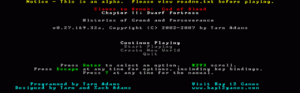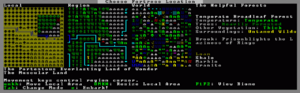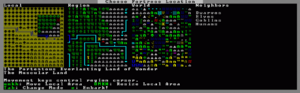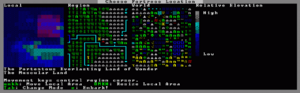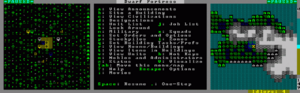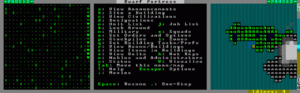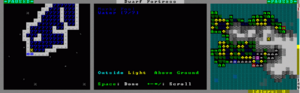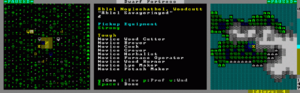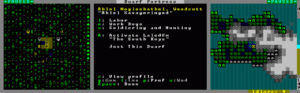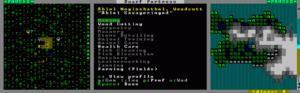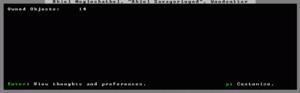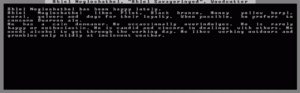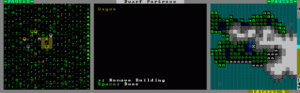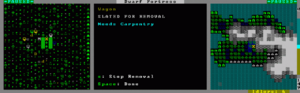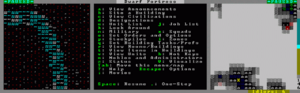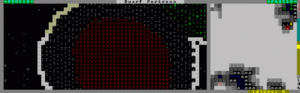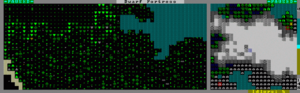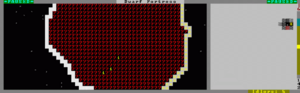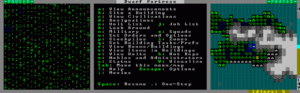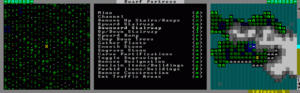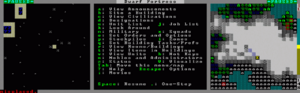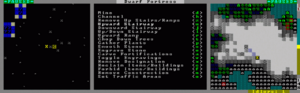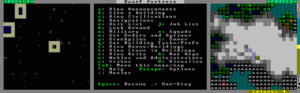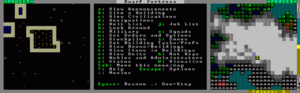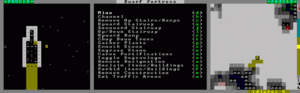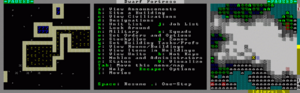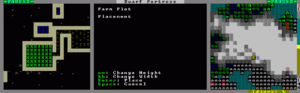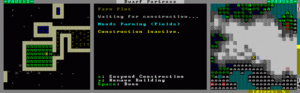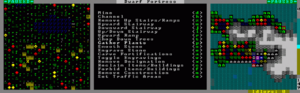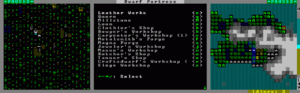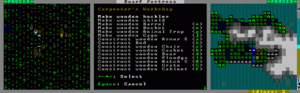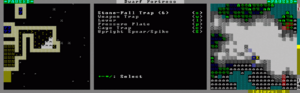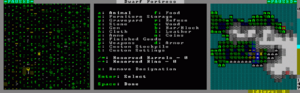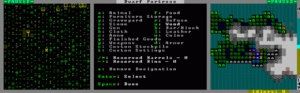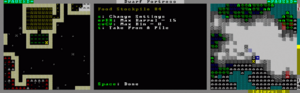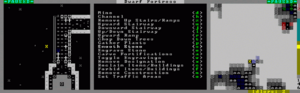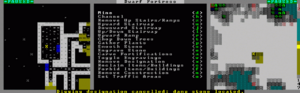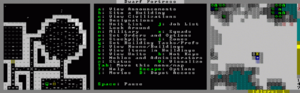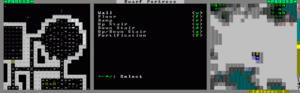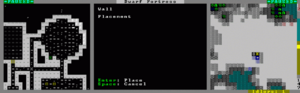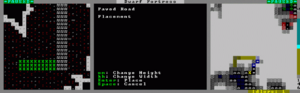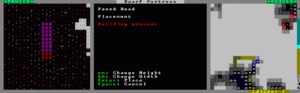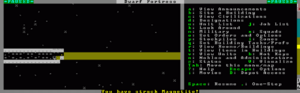- v50 information can now be added to pages in the main namespace. v0.47 information can still be found in the DF2014 namespace. See here for more details on the new versioning policy.
- Use this page to report any issues related to the migration.
Difference between revisions of "40d:Indecisive's illustrated fortress mode tutorial"
m (Linking up some words, key templates) |
m (Cleaned up language) |
||
| Line 21: | Line 21: | ||
[[Image:dft002.png|thumb|left|Choosing a location]] | [[Image:dft002.png|thumb|left|Choosing a location]] | ||
| − | Now we get to choose our starting location. I've chosen a relatively 'safe' starting position for this demonstration to try and show off as many bases as possible. There's a brook for a permanent water supply, forests for wood and plant harvesting, and a magma source, because otherwise you need obscene amounts of wood to burn to make charcoal to do any forging. There is a wide variety of spots to choose from, but if you are new to the game, at the very least you will want to make sure your location has water and trees. 'Heavily Forested' means you'll have a | + | Now we get to choose our starting location. I've chosen a relatively 'safe' starting position for this demonstration to try and show off as many bases as possible. There's a brook for a permanent water supply, forests for wood and plant harvesting, and a magma source, because otherwise you need obscene amounts of wood to burn to make charcoal to do any forging. There is a wide variety of spots to choose from, but if you are new to the game, at the very least you will want to make sure your location has water and trees. 'Heavily Forested' means you'll have a huge number of trees to work with. |
Also, if the location has more than one Biome (basically, a biome consists of the information on the right-hand side of the screen; rock types, amount of vegetation, temperature, etc), you can push F1/F2/F3 etc.. to display each biome's area and information. For this area, basically the mountains are unforested with slightly different rocks, the Forest is the information already displayed. Each biome will usually have it's own wildlife also, but that isn't shown on these screens. The mountain area wound up having a bunch of mountain goats, I didn't really see much from the forest side other than a couple raccoons. | Also, if the location has more than one Biome (basically, a biome consists of the information on the right-hand side of the screen; rock types, amount of vegetation, temperature, etc), you can push F1/F2/F3 etc.. to display each biome's area and information. For this area, basically the mountains are unforested with slightly different rocks, the Forest is the information already displayed. Each biome will usually have it's own wildlife also, but that isn't shown on these screens. The mountain area wound up having a bunch of mountain goats, I didn't really see much from the forest side other than a couple raccoons. | ||
| Line 111: | Line 111: | ||
With that finished, I'll go ahead and check out the other dwarves: | With that finished, I'll go ahead and check out the other dwarves: | ||
| − | * A Miner. Well I didn't get | + | * A Miner. Well I didn't get screwed there, at least. |
* A combination Jeweler/Craftsdwarf. Not something I would have chosen to start with, but I guess he can work on making some trade goods for the autumn caravan. | * A combination Jeweler/Craftsdwarf. Not something I would have chosen to start with, but I guess he can work on making some trade goods for the autumn caravan. | ||
* A Carpenter/Bowyer. Carpenter is useful, as beds will need to be made, as well as buckets, bins, and other various wood products. I'll give him an axe so he can [[chop down trees]] also. | * A Carpenter/Bowyer. Carpenter is useful, as beds will need to be made, as well as buckets, bins, and other various wood products. I'll give him an axe so he can [[chop down trees]] also. | ||
| Line 380: | Line 380: | ||
[[Image:dft066.png|thumb|left]] | [[Image:dft066.png|thumb|left]] | ||
| − | While digging out this circular dining room, I accidentally dug out an extra square, ruining the pixelated circularity! This would have been a permanent | + | While digging out this circular dining room, I accidentally dug out an extra square, ruining the pixelated circularity! This would have been a permanent mistake in the previous version, but now we can re-build walls! |
<br clear="all" /> | <br clear="all" /> | ||
| Line 566: | Line 566: | ||
[[Image:dft093.png|thumb|left]] | [[Image:dft093.png|thumb|left]] | ||
| − | Oh | + | Oh crap, now there's a kobold thief trying to steal some of my fabulous -slate mug-. Thieves have a habit of showing up with caravans, unfortunately, but kobolds are extremely weak. Thieves sneak, so you can't see them coming beforehand. They only appear and give that notification if a dwarf, tame animal, or someone from the caravan spots them. There's no skill check or anything (that I know of), they will automatically spot the thief if they are one tile away from it. |
<br clear="all" /> | <br clear="all" /> | ||
| Line 606: | Line 606: | ||
One important thing I almost forgot to mention: currently we cannot see the actual value of items, only weight. My broker isn't skilled enough, so I just had to guess at how much stuff I could trade. Caravans can only carry so much weight, so you need to make sure you are trading lighter items and taking heavier items from the caravan when possible. The amount of weight you can add to the caravan without going over is shown in the lower right. If you DO go over the limit, the number will display red and you won't be able to complete the trade. | One important thing I almost forgot to mention: currently we cannot see the actual value of items, only weight. My broker isn't skilled enough, so I just had to guess at how much stuff I could trade. Caravans can only carry so much weight, so you need to make sure you are trading lighter items and taking heavier items from the caravan when possible. The amount of weight you can add to the caravan without going over is shown in the lower right. If you DO go over the limit, the number will display red and you won't be able to complete the trade. | ||
| − | Each item has a value and a weight; even if we can't see the value, the dwarves won't trade with us if they aren't making at least some profit. Since you probably won't have a lot to trade when first starting out, you'll want to focus on getting lower-cost items like food, or crafting materials. Metal weapons and armor tend to be rather expensive. Furniture, unfortunately, is both heavy and not very valuable, so don't go making a bunch of oak cabinets expecting to ditch them on the caravan. That's why crafts are good trade items: they are light, and relatively valuable for their low weight. Also, they are cheap | + | Each item has a value and a weight; even if we can't see the value, the dwarves won't trade with us if they aren't making at least some profit. Since you probably won't have a lot to trade when first starting out, you'll want to focus on getting lower-cost items like food, or crafting materials. Metal weapons and armor tend to be rather expensive. Furniture, unfortunately, is both heavy and not very valuable, so don't go making a bunch of oak cabinets expecting to ditch them on the caravan. That's why crafts are good trade items: they are light, and relatively valuable for their low weight. Also, they are cheap to produce as long as you have extra stone lying around. |
<br clear="all" /> | <br clear="all" /> | ||
Revision as of 14:37, 6 November 2007
This tutorial was originally posted on the Something Awful Forums [1] [2]
This post is not going to be an expansive walkthrough of everything the game has to offer, it is just intended to demonstrate how to get started and using the interface. I'll try to cover as much as I can but I've only played it myself for a day before I started writing this. My game crashed irreversibly at about the one year mark, and I didn't get to cover more advanced stuff like magma workshops, machines, or irrigation methods, but hopefully it is enough to get you started.
Starting the game
Generating Your World
If this is your first time running the game, the only options will be Create New World and Quit. Let's go ahead and create a new world! The next screen is the option screen for creating the world. You can choose a name for the world and even choose a seed number if you like, that will be used to generate the world. Screw that though, I'm going to hit ENTER to create a random one!
The world generation can take a while, depending on your computer speed. I've got a pretty new machine and it took 5 minutes. During this time it randomly generates terrain, rivers, vegetation and wildlife for an entire miniature world, and over 1000 years of 'history' for the civilizations living in it. Once it's done it takes you back to the title screen, where you can choose to Start Playing. There will be several options there, Dwarf Fortress, Adventurer, or Legends. Dwarf Fortress is what we'll be playing, obviously.
Choosing a Location and Embarking
Now we get to choose our starting location. I've chosen a relatively 'safe' starting position for this demonstration to try and show off as many bases as possible. There's a brook for a permanent water supply, forests for wood and plant harvesting, and a magma source, because otherwise you need obscene amounts of wood to burn to make charcoal to do any forging. There is a wide variety of spots to choose from, but if you are new to the game, at the very least you will want to make sure your location has water and trees. 'Heavily Forested' means you'll have a huge number of trees to work with.
Also, if the location has more than one Biome (basically, a biome consists of the information on the right-hand side of the screen; rock types, amount of vegetation, temperature, etc), you can push F1/F2/F3 etc.. to display each biome's area and information. For this area, basically the mountains are unforested with slightly different rocks, the Forest is the information already displayed. Each biome will usually have it's own wildlife also, but that isn't shown on these screens. The mountain area wound up having a bunch of mountain goats, I didn't really see much from the forest side other than a couple raccoons.
If you press Tab from the area select screen it shows other information displays about the area, such as Elevation, Nearby Civilizations, and Cliffyness. You can also choose which particular dwarven civilization you want to come from.
The next choice you are given is to Play Now! or 'prepare for the journey carefully'. That allows you to customize your dwarves starting skills and choose what equipment you want to bring. That's beyond the scope of this tutorial though, let's just jump into the game. (More information on preparing carefully can be had here.) Thus begins the fortress Lanirmosus, "Slyrooms".
The Game Screen
Now, the introduction of the game screen! It starts out with all the options expanded. The actual game window is the very left, showing our dwarves and various tame animals surrounding the starting wagon. Generally you start off in the center of the area you selected to start in.
The middle window is a helpful display of hotkeys. As you select hotkeys it changes to display the options available by using it. This is a very important window to keep open at all times until you know your way around the menus.
The right pane displays the full map of the settled region. The cyan area is open space (because we are about halfway up the mountain), the green/blue area is the level we are currently on (with the X showing where the screen is centered), and the grey stuff is the mountain areas that are higher than us.
You can change which windows are displayed using the Tab key, which cycles through various combinations of game screen and the other two windows. If you disable the hotkey window, it will automatically open itself when you choose a menu item so you can see what you are doing, but the area map will stay closed unless you open it up yourself.
At the very right of the screen is one of the new interface features, the altitude bar. The number in the bottom right indicates the absolute elevation that you are located at, relative to the 'bottom' of the world. We are currently at 149, which isn't that high, all things considered; if I remember correctly, someone said sea level is at 100, and the scale goes up to 250 or so. Each section of the map goes to roughly plus or minus 17 z-levels, for a total of 35.
The number at the top is where the screen is relative to the 'surface' of where your cursor is. We are currently looking at the surface, so it shows zero. If we look higher it would change to a positive number in green, when we look lower it changes to a negative, red number. The bar itself is a more graphical display of this, where the bright cyan indicates our current location, the brown indicates underground levels, and the dark cyan shows the sky levels. Let's scroll up one by pushing the < key.
Now, looking at the bar again, you will notice that rather than the bright cyan marker changing location, the sky/earth tiles scrolled downwards instead. This is because there are more z-axis levels than can be displayed on the bar. Also, the relative elevation number at the top changed to a +1, showing that we are one level above the ground. The left-most window has changed; this is what it looks like when you are one level above ground. Regular 'ground' tiles become dots, and trees become those green blocks you see there. The down-arrows on the right side indicate a down-ramp, corresponding to the up-ramp in the first screenshot.
Also worth noting is that the larger map on the right has changed, now much of what was previously 'mountain' is now shown as a flat plain with forest and some small lakes. This isn't a terribly steep mountain.
Looking Around
Now, I'll introduce a very important key, the k key. This invokes the 'look around' option, which you will use to find out information about everything in the game. Here I've used it to display some water. Normally water will just look like waves. I've set an option that shows water depth instead of the waves, because it makes it easier to see at a glance whether you are dealing with drowning-type-water, or wet-ankles-type-water. To change that option you need to edit the init.ini file in the data\init\ folder. 7 is the maximum depth, so you can safely assume anything in this square would drown, unless it can swim upwards (or breathe water). You can move the cursor anywhere on the screen to find out information on what is in that particular tile. Those pretty blue stars just below the cursor for example represent 'Damp Rough-hewn Lace Agate Cluster', which you could mine in hopes of getting some valuable gems. Of course, mining it would release the water in that pond, so you'd have a heck of a time actually getting the gems without draining the water.
Also shown, below the list of items occupying the tile, are indicators for 'Outside', 'Light', and 'Above Ground'. These indicators give you the properties of the tile. There are various things that care about these properties, such as farming. Some plants can only be grown indoors, and some need to be outdoors in the sunlight. Usually all three will be similar, as they are somewhat related but you can have 'inside' areas that are light in certain conditions.
If there were a creature or item on this tile, we could highlight it and hit Enter to get more information on it. Sometimes there's useful information there, sometimes there's not; experiment with it a bit on different things.
Unit Viewing and Dwarf Skills
Next let's check out our dwarves. As our hotkey display shows, the v key let's you view a unit, which includes pretty much any dwarf or non-dwarf creature worth caring about. Since I didn't choose what I'll be starting with, let's see what the random dwarf generator set me up with.
Well, that's an 'interesting' array of skills. Note for the future: Never choose 'Play Now!', or you will get ridiculous shit like this. So this dwarf has way more skills than he'll be using, and I didn't get started with any basic farmers so I'm going to designate this fellow as a farmer. To do so I now hit p for preferences.
This screen is where you start telling this dwarf what his role is. l let's you set what jobs he will perform, e lets you assign trained dogs to follow him, s tells him what type of armor / weapon to wear, and A will draft him into the military (or undraft him if he's already been recruited).
Hitting l brings up this screen listing all the possible job functions that can be performed. The dark-grey ones are not enabled on this dwarf, the white ones are enabled, and the one highlighted green is the one currently selected by the cursor. In these types of menus, the + and - keys are used to scroll up and down, and / and * scroll by a full page. The interface has changed a bit since the last version, there used to be up/down arrows on the right-side of the window to indicate that you there were more choices that didn't fit on the screen. Maybe those will be added back later, but for now you'll have to trust me. There are 60 job items listed altogether. I won't cover them all now, so I'll just let you know I set him up with Farming (fields), Milling, Brewing, Cooking, Butchery, Plant Gathering, Plant Processing, and the basic hauling jobs. Many of those jobs aren't going to be used at this point, but better to set him up now and then later on when there are more dwarves I can start specializing them.
Also you may have noticed that when we went in the preferences menu a new option appeared, z for View Profile. This lets you get more specific information on the dwarf, as well as customize his job title and give him a nickname.
Here we can see that he owns 14 items, which is probably all clothing items at this point. Hitting Enter takes us to the thoughts and preferences menu.
The first line tells you about mood and recent events that have affected it. Since we have just started, there aren't any recent events, and he's happy to have arrived at his new home. The second section shows his likes, and the third section, which is new to this version, lists his personality. All of this information is unique to each dwarf, and you'll probably ignore most of it, but it is flavorful. The line across the top also shows their full name and the 'translated' version, as well as their job title. Now that we are done here, I'll hit the Space bar to exit. The Space bar key almost always cancels what you are doing and backs you up to the previous screen. There may be a few cases where it doesn't, such as during world creation, but those are exceptions to the rule. There are two other options each dwarf has; i for inventory, and w for wounds. Those don't concern us at the moment really - each dwarf starts out fully clothed and unwounded.
With that finished, I'll go ahead and check out the other dwarves:
- A Miner. Well I didn't get screwed there, at least.
- A combination Jeweler/Craftsdwarf. Not something I would have chosen to start with, but I guess he can work on making some trade goods for the autumn caravan.
- A Carpenter/Bowyer. Carpenter is useful, as beds will need to be made, as well as buckets, bins, and other various wood products. I'll give him an axe so he can chop down trees also.
- A Mason/Mechanic. Also useful. I'd prefer to have Mason and Mechanic separate, but there's only 7 dwarves to start with so inevitably you have to either overlap some jobs, or not have them at all.
- A Fisherdwarf. Fishing wasn't incredibly useful in the previous version, and I don't think it's much improved here. This guy is going to become a Miner, since I have an extra pick.
- A Fish Cleaner / Butcher / Tanner / Weaver / Clothier / Leatherworker. You couldn't put a pile of more useless starting jobs together if you tried. This guy is going to get stuck doing all the shit jobs nobody else has time for.
We also started out with 1 musk ox, 1 donkey, 2 untrained dogs, 2 cats, 2 axes, 2 picks, an anvil, and several barrels of various food, booze, and seeds. Pretty much the same load you'd get if you don't change anything if you choose to manually set up your starting load.
Now, let's get to work! The first step will be tearing down the wagon we start with. First, hit q, which the menu shows as 'Set Building Tasks/Preferences'.
Then we hit x to label the building for deconstruction. Why? For one, the wagon is completely useless - it doesn't even have wheels! Don't ask how they got it here. You can't move it even if you want to. But deconstructing it gives us 3 extra wood for free.
Now that it's designated for removal, it will show what 'job' a dwarf needs to have to destroy it, in this case Carpentry. So when a Carpenter has time he'll wander over and remove the building. At this stage in the game it's pretty much instant, since nobody's doing anything, but later on you'll have to wait a bit.
Positioning Your Fortress
Now for the next important point for starting out - choosing a fort location. Previously this was relatively simple, as there was just a big mountain face and you just picked a spot and started digging, but now there is landscape to consider. You aren't guaranteed to be near everything you want. So, let's look around.
When choosing a site, I chose this location because it had two main features: a river, and lava. So let's find those, first.
Three levels below our starting point and far to the southwest, we find the river. This is constantly fed from the south, so it won't be running out of water (unlike the other lakes in the area, which we can potentially drain to nothing if we choose). At some point we'll want to divert some of this sweet sweet liquid into our fort, so dwarves don't need to go wandering outside to get some, but it's not tremendously important to start right next to it. More importantly, I think it's likely that caravans will be arriving from the south, so I will probably will be setting up an entrance down there.
The lava, conveniently, is on the same level as the river. Less conveniently, it is far to the northeast. However, we don't actually need to be located near the lava, we just need to be able to channel some to our forge location, so it's not a huge deal. An interesting thing to note, is there is actually a large stone overhang over the lava crater:
This screenshot is one level above the lava crater. You can see the red dots slightly below the wall which shows where the northeast corner pokes out from under the overhang. Yes, you could build part of your fort partially over the lava. I do not advise this, although I suppose it could make an interesting jail area.
One level above that is this wooded plateau. You could push someone over the edge there and they'd fall into the lava. Awesome.
Four levels below the surface of the lava we can see some fire imps in their native habitat. There are also a few magma men even deeper, just imagine a bright red 'M' and that's all there is to see really. These creatures are the primary reasons to avoid lava, as magma men can destroy buildings and doors, and all fire creatures have the dangerous ability to start fires in your fortress, which can wreak havoc and plunge a fortress into chaos if it isn't contained. I don't think it's been tested but as far as I know dwarves still aren't programmed to recognize fire, so they will happily carry around burning items as if nothing is wrong and unknowingly spread it. Fortunately, there are options to dispose of or ignore individual items now, so it should be a more avoidable catastrophe.
After some debate, I've decided to make the main entrance to my fortress just northeast of the river, in an alcove. The path to the edge of the map is relatively short, and the entire area is surrounded by a sheer cliff two levels high, so it should be relatively safe from disruption from wildlife elsewhere on the map. Hopefully caravans will arrive from this direction; I have no way of really knowing at this point.
To get there however, I'm going to have to start digging from the top. I don't want to build a staircase up the mountain, as that would destroy the security of having the entrance surrounded by cliffs. So what I will do, is go a few levels up and dig straight down to the river level, then dig south to the entrance.
I'll start here, on the same level as my dwarves, and roughly halfway between the the wagon and the 'entrance'.
Digging time!
To start digging, hit d for Designations.
What we want to build here is a downward stairway. You can click it if you want, otherwise hit 'j' to select the option. Then you can place it by clicking where you want the staircase to be. Alternatively you can position the cursor and push the Enter key twice to designate the location; this is actually easier sometimes, especially if you want to dig the same location on multiple floors, like we will be doing momentarily.
Here is the designated staircase location. It shows up as a black '>' symbol surrounded by brown, indicating that it still needs to be dug. Once I unpause, one of the miners will rush over and dig it out.
I've also designated some nearby trees for removal, to make a flat area to make some workshops on. Now that the stairway has been dug out, it shows up as a grey '>' symbol, which represents a down-stairway. Not coincidentally, it's the same symbol used to move the display one level down. So, let's check it out!
And here we can see, right below the stair, is rock! To connect the two levels, we now have to dig out an upwards stairway on that spot, directly below the downward stairway. The hotkey for this is 'd' for designate, then 'u' for upwards stairway. (don't worry, there will not be a quiz on the hotkeys). You don't have to do this in two separate steps, I just did it this way to illustrate what happens if you dig a downward stairway without also digging an upward stairway below it.
Again we wait for our trusty miner to arrive on the scene.
And now we have an upper entrance to our fortress. Now I'll have a room dug out ('d' then 'd' again to dig/mine the rock on the same level). Everything under the designate menu can be done in two ways: Either select each square individually with the mouse (you can also click-drag to keep selecting tiles, to be precise), or you can hit Enter once to select a corner, then use the arrow keys to move to another location and hit Enter again. This will select a rectangle defined by the two corners you selected. I'm going to build a 5x5 room here.
Rather than just dig straight down to the level I want to be at, I am going to set up this entrance room with an array of traps to kill any potential invaders. Also of note, the floor of this room is muddy, indicating that farming would be possible here without messing with an irrigation system. I'll dig out a separate room for farming, because you don't want to have a farm in a high-traffic room like this one. Also shown, the insides of the two small pools you can see from above-ground.
Below that level I have built a combination up-and-down stairway, which is represented by the 'X' symbol, which is rather like a combination of '>' and '<'. Obvious perhaps, but little details like this can make it easier to remember what symbols mean.
Now I've reached the 'ground floor', the same level as the river, so I'll start digging out a wide hallway. This will likely be an active floor so wide hallways are necessary to keep traffic moving at a good pace. When dwarves have to pass over each other in a single-tile wide hallway, one of them has to stop to let the other one pass, which slows down progress. Multiply that by 10 once you have a bustling fortress, and it becomes a significant problem.
Planting Your Farm
Back on the top floor, my farm-room has been dug out. To start farming, we need to build a farm plot. 'b' is the key to create a building, and even though no materials are used, a farm plot counts as a building, since products are created from it.
This is the build menu, which lists the various buildings and building-like objects. Furniture counts as buildings for some reason, and floodgates, coffins, roads, wells, and many other objects are built from here also. p lets us build a farm plot.
Farms can be resized as you desire using the hotkeys shown. u m k h are the common 'resize' keys used whenever you have the option to resize something in the game. Here I have fitted the farm plot to the room.
I've hit q to take a look at the building again. Now the farm is waiting for construction, the same as any other building, by someone with the appropriate job. It displays 'Construction inactive' because nobody has yet decided that they want to come do this. Note, you can also choose to suspend a building's construction if you don't want it to actually be built yet, or you can use 'x' to completely remove the building designation before it is even built.
Now that the farm is built, we need to choose what to plant. Using the q menu again gives us new options now that it is ready for action. Currently the season is still Spring, so it automatically highlights that season for you. We only started with Plump Helmet and Pig Tail seeds, so I'll start off by planting the Plump Helmets. They are like big mushrooms basically, and are a commonly used food as they are easy to grow, and can be eaten immediately once ripe, which returns a new seed. They can also be cooked or brewed into wine, however cooking them destroys the seed so cooking them is not advised. I'll go ahead and set up plump helmet farming for the rest of the year also. One useful change is that you can now continue farming through winter, in the previous version you could not. Also, different crops can be planted in different seasons. Plump Helmet is the only one I've seen so far that can be planted year-round. Above-ground farms will have different planting options.
There are a few other options for farming also, such as fertilizing the soil. Fertilizing uses Pearlash, which is made by burning wood into ash and then processing it at an Ashery workshop. It increases the output of the soil, but it also increases the time it takes to plant, so it's generally a wash. It could be useful if you absolutely need the most possible food out of a little amount of seeds / planting space, but otherwise ignorable. The z option, 'Fallow' means to leave the soil unused for the season. Typically not used, but if you are overflowing with food, that's how you stop production.
You can also get seeds and food by harvesting wild plants. This uses the Herbalism job, and provides a chance to gather additional types of food that aren't available otherwise. One thing to be aware of is that you will not find cave-dwelling plants above-ground, so I won't be pulling any Plump Helmets out of the ground here. There is a separate group of plants available for above-ground farming, such as Prickle berry. These plants need light to grow so you'll probably have to grow them above ground.
Workshops
Outside the fortress I've set up a few temporary workshops so my other dwarves can quit slacking off. To get this menu first hit b for build, then hit w for workshop. You can see the (1) next to Carpenter's Workshop, because I built one. This new feature allows you to easily see how many workshops are built. It's less helpful for Craftsdwarf's Workshop, whose name is too long and pushes the number off the side.
The Mechanics shop builds one thing and one thing only - mechanisms. Lots and lots of mechanisms. You need a mechanism for every individual trap you make. You need multiple mechanisms to hook a lever up to a door, bridge, floodgate, or other lever-operated device. Mechanisms are also used to make the new gear and axle machines introduced in this version, which can be used to power millstones and other devices.
Here you can see I have a bunch of mechanisms queued up, waiting to be built. the green 'A' by the top one indicates that the task is Active and being worked on by the dwarf standing in the shop. If we hit s, we can suspend a job, which will keep it in the queue, but the job will not be worked on. The dwarf will then skip that job and move on to the next one in the queue. r will set the job on repeat, meaning once it is complete it will add that job back to the queue instead of deleting it. This is useful if you want a ton of something made. p raises a job in the queue, in case you want that item finished before others. Of course, x will still mark the building for destruction. Also of note is option P, which you can use to designate which dwarves will be allowed to use the shop. If you do not designate anyone specifically, all dwarves with the appropriate job enabled will be able to use it. Last but not least, a allows you to add a job to the queue.
This is the add-job menu for the Craftsdwarves workshop. A wide variety of mostly-useless items are made here, mostly for trading purposes. Note that the 'rock' and 'wood' options are not to make rocks/wood, but to make crafts from rocks or wood. You can choose generic 'crafts', or you can choose to make mugs, instruments, or toys also. What craft/instrument/toy is created is random, it's all useless anyway. The only items from this shop that are useful are rock short swords, bolts, and a few bone/shell armor pieces that can be made.
The carpenter shop makes most wooden items. The only item in this shop that is wood-only is the bed, and it's one of the more important items. Every dwarf needs a place to sleep eventually, so you'll wind up making quite a few. Other useful items include Animal Traps, which allow you to capture vermin, as well as bins, barrels, and buckets. Buckets are used to move water, barrels are used to store food and drink, and bins serve as storage for pretty much all other products other than furniture and raw stone/ore. Bins greatly reduce the amount of floor space needed for store-rooms. Barrels perform a similar function for food, and are required for making liquor. Barrels have the additional benefit of preserving food outside of storage. Any food not in a stockpile or in a barrel will decay rapidly. Also, any food that gets walked over, even if it is in a stockpile, will have it's quality lowered unless it is in a barrel.
There are a variety of other wood products that can be made, but the furniture is usually made out of stone instead (as you will generally have stone lying around all over your fortress making it look like shit otherwise), and shields and trap components are better made out of metal. Of course, now there is the possibility of rock-less maps apparently, so wood may be more widely used in that type of fort.
Building Traps
As I said earlier, I'm going to fill this entry-way with traps to stop potential invaders. To do I choose Traps/Levers from the build menu (T).
Here are the different types of traps we can make. Well, Levers and Pressure Plates aren't traps by themselves, but they can be key components of traps. I'll make stone-fall traps, as the ingredients are readily available, just mechanisms and rocks!
Once you've chosen where to put the trap, it will let you choose which mechanism to use in making the trap. You can't choose which rock, because it makes absolutely no difference. It doesn't really matter which mechanism is used either, but if you really want to you can look at every individual mechanism available to be used by pushing x. As you can see in the 'Num' column though, I only have one mechanism available anyway, since the others are already marked for use in other traps. (If you are curious, the display says '0/1' because zero is the number of mechanisms I currently have allocated to this individual trap, and 1 is the total number of 'Shale mechanisms' available. Traps generally only need one mechanism, but weapon traps for example can be composed of multiple weapons.) Dist shows the distance in tiles to the closest available mechanism. It will automatically choose the closest available mechanism, which is a god-send. In the previous version of the game, there was no combined option, and there was no distance display. You were just given a list of all mechanisms in the fortress and picked one and hoped for the best.
Stockpiles
Now, to keep items stored and organized, you often want to build a stockpile for them. Otherwise your dwarves will just leave junk lying around everywhere, cluttering up the fort. To designate a stockpile, use the p hotkey, and you get this window. I want to designate a wood stockpile near my carpenter's shop, so he doesn't have to walk as far to get materials. So I'll choose w for wood, then choose a spot and hit Enter to begin the designation.
You can see the bright green '+' that indicates the first spot I marked just below the carpenter's shop. Then, moving the cursor to the other corner, hit 'Enter' again, and a rectangle corresponding to those two corners will be designated as a wood stockpile. Any free dwarf with the 'Wood Hauling' job enabled will go grab some wood and drag it to this stockpile. If you want to remove a stockpile, do the same process, but use x instead of the stockpile letter, and designate the area to be removed. You can remove more than one stockpile at once.
Empty stockpiles are represented by dark grey '=' symbols.
Next I want a more specific stockpile - a room for seeds for the farmers, so they don't have to walk as far when planting. To set the stockpile for only seeds, first hit q to highlight the stockpile, the same way as any other building.
Then hit s to bring up the stockpile settings. Under the food category are a number of other categories, with specific food items under those. You can manually select or de-select each individual food item if you so desire by highlighting the item and hitting Enter, but I'll just block out the entire categories by hitting f, as shown, to 'forbid' the storage of that item in this stockpile. Also, notice the 'prepared item' option in the lower-right. Prepared food is any food that has been made by cooks in the Kitchen workshop.
Now the only item stored here is seeds. The 'Additional items' option listed at the bottom is highlighted also; from there you can choose to allow or forbid the general categories 'plant/animal' or 'non-plant/animal'. You can make stockpiles as general or as specific as you want; you can make a stockpile that only holds masterwork platinum coffins and well-crafted leather thongs if you want.
One final note to make about custom stockpiles, is that if you want something stored in a certain location, you should disable storage for that item in other stockpiles. In my seeds example, I already have a food stockpile setup elsewhere, so I will disable seeds in that stockpile so that they will get moved to the new, designated seed location.
Trade Depots and Wagon Accessibility
Back on the bottom floor, the entrance has been dug out and a Trade Depot constructed. Trade Depots are usually the first buildings you'll make that require more than one material - it takes three to make one. Like most buildings they can be made from raw rock, cut stone blocks, logs, or metal bars. There's little reason to build one from anything but regular rock though, the main difference is the color. This one was made from dark stone.
Now, let's make sure our Depot is wagon-accessible by using the D hotkey.
Dwarven and Elven caravans are carried by mule, and don't need any special pathway. However, Human caravans come with wagons carrying many more goods than other caravans. These wagons need a smooth three-wide path to your Depot. Actually I haven't seen it confirmed that a three-tile wide road is still needed to connect the edge of the screen, and I'm not sure if creating one will automatically cause the human caravan to arrive there. Will update this when I find out! We'll work on building a road a bit later on, we don't need to worry about the human caravan arriving until next spring at the earliest, and it's still mid-spring only!
Just north of the depot I have some bored dwarves smoothing the passageway. Designating an area to be smoothed is done the same way as mining, except you designate floor tiles and exposed walls instead of rock to be dug. Floors that are marked to be smoothed show as large flashing plus signs, while walls show as flashing double-plus signs. Smoothed floors display as '+', while smoothed walls display as double-bars traveling along the wall. The end of a smoothed wall usually shows up as an 'O'.
I was digging out some rooms for food storage, a dining hall, and a barracks when I ran into some damp walls. This happens when your miners get close to an underground water source. It's a warning to stop digging in that direction unless you want to potentially release a flood into your fortress. You will get a similar notification when digging too close to lava, except that is much more fatal usually. In this case, I was able to dig out the final two squares of my food storage room without consequence. From looking at the map of the other floors, there is very little space that water could be hidden, so I judged the risk to be low enough to take.
Walls, Stairs and Roads
While digging out this circular dining room, I accidentally dug out an extra square, ruining the pixelated circularity! This would have been a permanent mistake in the previous version, but now we can re-build walls!
To do so, open the build menu and choose the 'Wall/Floor/Stairs' option, then choose Wall and hit Enter.
Then choose where you want to build the wall. NOTE: There is no resize option for building walls, if you want to build a wall you have to do it one square at a time.
It's well worth noting that this isn't restricted to rebuilding walls underground, you can create a wall anywhere. This can be used to build above-ground fortifications and even entire buildings, towers, or castles if you have the patience. The wall building menu has options to create stairs and floors where none existed before, so the sky is the limit! Also of note is the fact that built walls come pre-smoothed, but cannot be engraved on. Engraving is basically making a mural on the wall that depicts either an event from your fortress, or some random image of the engraver's choosing.
One final note, built walls, stairs, etc. cannot be removed by mining, you have to deconstruct them. To do so, open the 'd'esignations menu and choose 'n' for remove construction.
I've begun construction on a road connecting my depot to the edge of the map. Roads are made through the 'b'uild menu, and are placed similarly to farm plots.
This is what happens if you try to build something in an invalid location. The red 'X's mark where the road is overlapping another section of road. It's currently not visible because roads that aren't yet constructed flash on and off, and I forgot to make sure it was visible before I took the screenshot.
Roads take a lot of stone to build, this particular section will take 7 stones to build. Choosing stones to use is much simpler now, with the various types of stones condensed and the closest stones used first.