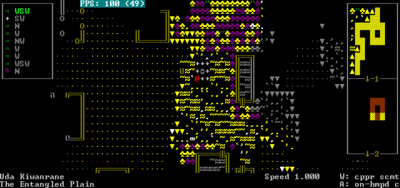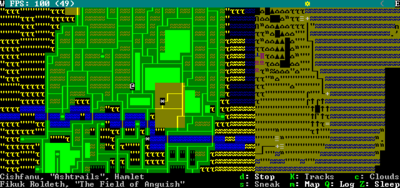- v50 information can now be added to pages in the main namespace. v0.47 information can still be found in the DF2014 namespace. See here for more details on the new versioning policy.
- Use this page to report any issues related to the migration.
Adventurer mode gameplay
- This is a detailed description of Adventurer mode gameplay. For a general overview of Adventurer mode, see Adventurer mode.
v50.13 · v0.47.05 This article is about the current version of DF.Note that some content may still need to be updated. |
Common UI concepts
About key symbols
This wiki uses symbols that look like t or ![]() t to indicate what keys or interface buttons are used for an operation. Note that keys are case sensitive and to save space, Shift+t is shown as T. So t means "press the 't' key without the shift key" and T means "hold down shift and press the 't' key". Lowercase and uppercase keys will often perform different functions, so it is important to use the correct key. Sequences of keys will be in separate boxes, so abC means "press 'a', then press 'b', then hold shift and press 'c'"; while
t to indicate what keys or interface buttons are used for an operation. Note that keys are case sensitive and to save space, Shift+t is shown as T. So t means "press the 't' key without the shift key" and T means "hold down shift and press the 't' key". Lowercase and uppercase keys will often perform different functions, so it is important to use the correct key. Sequences of keys will be in separate boxes, so abC means "press 'a', then press 'b', then hold shift and press 'c'"; while ![]() b
b![]() T means "press 'b', then hold shift and press 'T'. A plus sign '+' between the boxes means to press them all together, so Shift+Enter means to hold shift and press 'Enter'. Other separators, such as ',' or '-', might be used but mean the same as no separator: to press the keys in sequence.
T means "press 'b', then hold shift and press 'T'. A plus sign '+' between the boxes means to press them all together, so Shift+Enter means to hold shift and press 'Enter'. Other separators, such as ',' or '-', might be used but mean the same as no separator: to press the keys in sequence.
Keybindings can be seen and changed on the Keybindings tab in the Settings menu.
| Esc or right mouse | Go back to the previous screen/menu |
| Mouse wheel | Scroll menu one line |
| Shift+mouse wheel | Scroll menu one page |
| Left mouse | Select menu option |
Esc or right mouse will almost always return to the previous screen until you get to the top level of the UI, at which point Esc will display the options menu.
Moving around
Local movement
| 8 2 4 6 7 9 1 3 | Move |
| ↑ ↓ ← → | Move |
| Alt and a direction key | Move carefully / Deliberately enter dangerous terrain |
| Shift+< or Shift+5 (num lock off) | Ascend |
| Shift+> or Ctrl+5 (num lock off) | Descend |
| . | Wait for 10 instants |
| , | Wait for 1 instant |
| s | Stand or lie down |
| S | Open movement speed/sneak menu |
Unless your character is an outsider, you will start out in a race-appropriate town or hamlet; in the standard tileset, the @ sign is your character. The directional keys allow movement. Diagonal movement is particularly important, especially when chasing or running away from things. Use Alt+direction to enter water, jump off of cliffs, or otherwise attempt to enter anything that you can't enter using normal movement commands. Note that when entering water, it's best to enter the actual water, not the open space over the water, as in the latter case you will fall in, causing you to become stunned, which may lead to drowning. If you hit j, you can jump, being mostly useful for getting to the far sides of gorges and crevices. Occasionally, you can manage to jump onto an opponent and tackle them, which typically causes them to go flying a short distance. Note that not every creature is able to jump. Hitting . allows you to stay in one place and wait for other things to move. , does the same but with a tenth of the time it takes for ..
Use s to sit/lie down. Moving while laying down (crawling) will let you move past NPCs which are standing in your way. Also note that you will frequently get knocked to the ground in combat, and if you don't hit s to stand back up then you will crawl slowly along the ground, giving your opponent a lot of opportunity to attack you.
You can press S to set gait and to toogle sneak. Sneak will allow you to move around invisibly, limited by your Ambusher skill and the Observer skill of nearby creatures. Enemies will have sight cones indicating where they can detect a sneaking adventurer. The central zone of sight (red, violet, or cyan) is where they will see you immediately and begin chasing you; their peripheral vision (yellow) is where they might see you. Violet and cyan central zones indicate the enemy is on a different level than you, while red means they are on the same level. Staying out of sight will allow you to silently assassinate your foes, as they rarely seem to notice a knife in their back in time. Note that sneak mode is also affected by a variety of other factors detailed on the Sneak screen, such as light level and weather.
If you hold onto a wall or tree, you can climb the wall or tree by using the movement keys. In towns and tamer parts of the countryside, this isn't particularly useful. However, in a combat situation, climbing a tree or wall can give you a height advantage, possibly allowing you to dive-tackle your opponents. Sometimes, mountains will be too steep to walk up the edge, or you will find a deep drop into a ravine. In these cases, you will have to climb up to reach the top, or perhaps jump or climb down one face and then climb up the other.
Fast travel
| T | Fast Travel |
| d | Exit fast travel mode |
| K | Display detected tracks and odors |
| c | Toggle display of clouds on region map |
| s | Walk around in sneak mode. Exiting fast travel starts you in sneak mode. |
| m | Cycle through maps and significant structures |
| Q | View Quest Log |
| Z | Bring up sleep menu |
| h | Hide parts of the bottom bar |
| > and < | Enter/exit tunnel |
Entering Fast Travel mode will allow you to move large distances in a single keypress. Of course, the same amount of time will go by and you can also be interrupted (ambushed) while moving in fast travel mode.
Along the top of the map is a line showing the sky, and the position of the sun and/or moon from west to east. This primarily helps you determine how long you have before it gets dark, at which point you won't be able to see very far, will risk getting attacked by bogeymen if in a darkness or nightmare-aspected area, and will be more vulnerable to attack in general. If you are not near any sites, the m key will toggle a world map, colored in sepia tone (matching the map you see in the quest log). If you are near a site, then m cycles between a list of significant structures where your player is, a regional map (matching what you travel on when away from any site), and the aforementioned world map. The c key will only show clouds on the region map (the one you travel on outside of sites). Some clouds will be visible regardless of the state of this option.
The h key will cycle through various amounts of the bottom bar of content hidden. The effects of each press are:
- 1 press: hide key reference. Allows you to see status effects on your character if obscured by the key list.
- 2 presses: hide most local name, reducing the bar to one line of text.
- 3 presses: hide less local name, eliminating the bar entirely.
- 4 presses: shows all information
Status and information
| l | Look around |
| Space | Advance/Clear Messages |
| a | View Announcements |
| z | Status |
Looking around
If you're not sure what a tile is, the look command will tell you. In addition to being useful for identifying tiles and creatures, you can also view creatures' equipment and what items are sitting on the ground in a given tile. If in doubt, try the look command.
Move the cursor to the tile you want to look at using direction keys and Shift+direction. It's possible to look up and down z-levels (assuming you have line of sight) using the < and > keys. This, for example, allows you to find out if any flying creatures are above you. Hit Esc to exit look mode and go back to movement mode.
Messages
The game makes frequent use of messages on the screen to tell you what is going on. If there are a lot of these you may need to use Space to display the rest of the messages that won't fit on the screen. You can always go back and view old messages by pressing a.
Status screen
This screen shows your skills, attributes, wounded body parts, health (along with more detailed descriptions of your wounds), lets you view your description, and change your nickname if you want.
Saving the game
Hit the Esc key at any time and select Save Game to save your game. You can then come back to it later by using the Continue Playing option in the main menu.
Searching and manipulating
| u | Interact with building, furniture, or mechanism |
| L | Search the nearby area very carefully |
The u key can be used to do stuff like pull levers in an abandoned fort. It is also used to lower and raise the bucket when standing right next to a well, so you can get water to refill your waterskin with.
L will perform a thorough search of the area that you're standing in, possibly revealing some small creatures.
Managing equipment
| i | Show Inventory |
| d | Drop an item |
| g | Get (pickup) an item off the ground |
| p | Put an item into a container |
| r | Remove an item you are wearing or from a container |
| w | Wear an item |
| I | Interact with an object in an advanced way. (unstick a weapon, refill waterskin etc.) |
| q | Sheath your weapons and shield. (Frees your hands for tasks such as climbing or grabbing) |
Inventory
Press i to display a list of what you are currently carrying. Press - + * / to scroll thru the list. This list will show you if items are being worn, held in hands, stuck on your body, or are inside a container. Detailed information about an object can be viewed by pressing the key associated with the item.
Getting/dropping things
You can drop items out of your inventory, as well as get items on the ground on the same tile that you are standing on. If there is more than one item a menu will be listed. Press - + * / to scroll the list if the list is too long to fit on the screen. Note that getting something makes your adventurer pick something up with his or her hands. This often means that you have to use q to sheathe whatever you have in your hands before you pick something up. If you do not have a backpack or some other way of storing the object, your adventurer will not pick the item up.
g will also allow you to ignite foliage/any flammable objects adjacent to you. Fires aren't as devastating as one might imagine, but they will cause (most) enemies to path around them, making your crowd control technique slightly more effective when taking on multiple enemies. As an added bonus, it will also surely piss off the elves.
Containers
Items can be placed into containers with p and removed with r.
Wearing
Items can be worn using w and removed using r (the same command used for removing from containers). If an item you want to wear does not show up as an option, then it means you are already wearing too many items in the location used by that item. Try removing items in that location and then wear them again in order of priority.
Note that "large" or "small" clothing items are too big / small for your race (e.g. a large giant cave spider silk sock). If you have that problem, try getting clothing from a different source. Looking at the article will reveal which race it has been fitted for.
After acquiring armor from one source or another, you'll most likely want to equip it. To do this, first make sure it is in your possession--not on the ground. You can then wear it, granted you don't already have too much on that equipment slot already. You can remove or drop inferior equipment as necessary.
See Armor for more information on wearing things. One thing to note in particular, DF allows you to wear more than one item in the same location in many situations, for example a copper mail shirt and a copper breastplate.
Wielding
There is no command for wielding items such as weapons in specific hands. Instead, they are automatically equipped when you either get them from the ground or remove them from your backpack - provided the hand that would wield them is free. So in order to change weapons or shields you should drop items or place them into containers (such as your backpack) until your hands are free, then get items from the floor or remove them from containers which will place them in your hands. For example, put all items into backpack, remove sword from backpack, remove shield from backpack. The items will end up in the right and left hand. Simply remember the remove command and the put into container command.
While normally, one would only be able to equip one item in each hand, removing items from your inventory results in them being wielded regardless of whether one's hands are full.Bug:9817 This is especially useful with shields, as every shield will contribute a block chance to each incoming attack.
Once equipped, weapons and shields can be quickly drawn and sheathed with q, instantly preparing for attack or freeing your hands. Any number of weapons can be strapped, but only one for each hand will be drawn. Others can be manually removed for use, and stowed again without occupying other inventory containers.
It should be noted that Dwarf Fortress does not enforce one particular hand as dominant for everyone (e.g. some characters may be left-handed), so do not be surprised if your character holds the weapon and shield in hands you yourself would not hold them in.
During advanced combat interactions, it's worth noting that the first item you picked up with empty hands shows up at the top of the interaction menu. This means picking up a shield first will mean pressing a will bash with the shield. Being consistent in the order you equip weapons will allow you to easily memorize attacks.
Advanced interaction
The I key allows "complex interaction" with objects in your inventory.
This is used for removing arrows and weapons stuck in wounds which will appear in your inventory when they become stuck in you. Removing stuck arrows can cause bleeding so it is not always a good idea mid combat, but stuck objects will slow you down as you are encumbered by their weight. It's best to remove them as soon as possible when it is safe and you are not in danger of bleeding to death.
Advanced interaction can also be used to steal enemy equipment. Use wrestling to grab hold of a piece of enemy equipment, such as their weapon, or a helmet protecting their squishy brain and it will appear in the advanced interaction menu. Simply grab the item with a free hand and pull away. If successful, you will now be holding that item in your hands.
This command is particularly useful for getting water. When standing next to a well you press the u key to lower, then raise the bucket, yielding 10 units of water in the bucket. Then you can press the I key to fill your waterskin from the full bucket (alternatively you can press the e key to drink directly from the bucket).
Advanced interactions can be used next to a campfire to heat things, such as any frozen liquids you have in your inventory (or snow lying on the ground) and need to drink. You can refill waterskins from a nearby liquid source as well
Sheathing
The q key lets you strap your weapons to your back. This is useful because you can't climb or wrestle with your hands while holding weapons or other objects. People will also be less likely to be scared of you on first sight if you don't appear to be ready to attack. Keep in mind that while strapping will put away everything you have in your hands, pressing it again will only cause you to put items into hands that are currently empty, meaning if you had multiple items in one hand you'll have to remove them manually to use them again.
Time and weather
| D | Date |
| P | Temperature |
| W | Weather/Time |
The game has a day/night cycle, with time passing as various actions take place. When using fast travel mode, the top line of the screen will indicate the position of the sun in the sky with a yellow "☼"; Further to the right of the screen is earlier in the day, and further to the left is later. In local travel mode you'll have to use the W command to learn the position of the sun, when you're in a place where the sun is visible. At night you won't be able to see nearly as well, and you will be more vulnerable to ambush. The game also has weather and temperature. The most common weather you'll experience is rain, which is shown as blue moving dots on the local travel screen and will, unsurprisingly, cause everything outside to become wet. Temperature is important, because if it happens to drop below freezing while you're swimming through water, you'll instantly die from being encased in the ice. Therefore, you might want to keep an eye on the temperature while swimming, especially if it's getting cold. Also, unlike fortress mode, rivers/other bodies of water can be liquid during the day, and freeze at night. The cycles of freezing can also be erratic from day to day. Freezing weather can also freeze liquids in your inventory solid, making them undrinkable. If your water freezes and you are thirsty, make a campfire and Interact with your waterskin to heat it over the fire and melt the ice.
Sleep
| Z | Sleep |
Eventually, your character will become Drowsy, and this will get worse until you get sufficient sleep.
| This article or section may need to be updated due to recent changes. Bogeymen were updated with 0.47.01, are now restricted to certain evil regions, and gained new powers |
Sleep does not necessarily have to coincide with night, but if you're traveling alone when night comes, you'll be in danger of being attacked by bogeymen. To avoid this while traveling solo you need to make it to shelter before nightfall and sleep the night away inside a building or abandoned lair. Enter a building, use k to talk to one of the speaking-peoples, and ask for permission to stay the night. Next, press Z to sleep, d to sleep until dawn, then Enter to confirm. (NOTE: If you stay the night in a castle, you have to sleep in the keep which houses the lord/lady of the castle. Sleeping inside the castle but outside the keep still leaves you vulnerable to attack.) Sleeping on an ocean beach also prevents bogeymen from attacking. (If you'd rather not deal with bogeymen, you can disable them by generating a world using advanced world generation and setting "Number of Bogeymen" to 0)
Though sleeping inside can be safe, it's also limiting: any quest site you want to go to has to be within a daytime's round-trip time of a safe habitation, and you have to make your way there by hopping from one habitation to the next, sleeping at each along the way. A way to avoid this is to travel with companions. If you have any companions with you then bogeymen won't attack you. You'll still have to sleep at night, though, both to avoid sleep deprivation and because there's no visibility at night. You can still be ambushed at night by wildlife, but that's much less likely than being ambushed by bogeymen when traveling alone. If you find yourself alone at night with nowhere safe to sleep, the safest bet is to keep traveling until dawn, even if that means running around in circles. You will eventually feel unwell from sleep deprivation, but this can take a considerable amount of time. You can make up for lost sleep once you've found your way to safety. Note that sleeping in lairs, shrines, and labyrinths makes you safe from ambush, assuming that you or someone else has killed whatever was living there. If you have sufficient shrines/lairs/etc between you and your goal and they are either uninhabited or inhabited by things you are capable of killing, then you can travel from lair to lair, using each as a safe lodging. This is much safer than sleeping out in the open, day or night, even with companions.
If no other options are available, completely surrounding yourself with campfires will keep night marauders at bay as they cannot pass through the fires; the fires will go out after several hours and enable you to move on (you may also be able to jump over the fires). The bogeymen or other enemies may be outside your line of sight, which will prevent you from firing arrows or throwing things at them. In this case, you will have to perform music, preferably playing guitar stand up and lie down s or wait 10 ticks . repeatedly until the enemies wander into your range, the fires go out and the enemies can path to you, or dawn breaks. It should be noted that, as of DF2014, climbing trees and sleeping on them will sometimes prevent bogeyman attacks, as well. This is especially useful if you prefer to play solo, and do not wish to have an army of followers in your employ. This is also useful if you prefer to engage enemies at your own pace (such as via stealth), rather than having your entire following party immediately charge at anything that is hostile to you. Be wary though, as bogeymen may still be able to reach you by climbing or flying.
Food and drink
| e | Eat or drink something |
To find water, you must find a river, stream, or well in a town and fill your waterskin (or any container) from it, or drink from it directly. Water that may be covering you or your items will not be able to satisfy your thirst. Note that drinking vampire blood will turn you into a vampire instantly. You can only eat and drink up to stomach capacity; after that you become increasingly nauseous and unable to retain your stomach contents (though if you needed a source for vomit, that's one way to acquire it.) You can reset stomach capacity by offloading the map (travel, rest, wait, etc,) which can only be done in safe locations and circumstances. Over time, food contents are converted to stored fat, even if you remain active, and this will increase your fat layer mass and potentially reduce your speed. Fast traveling also resets food contents (as of v: 43.03) though the hunger and thirst timers are still satisfied by consumption. If you find yourself in need of both food and hydration, make sure to take care of the most urgent problem first, as if you are moderately hungry but severely dehydrated and eat three times, you may die before you have another chance to drink. If the temperature is low enough that you might have trouble finding liquid water, snow and ice can be heated into water by first making a campfire with g and then performing an advanced interaction with I on the ice or snow in your inventory to heat it. Advanced interactions with your waterskin (or any container) can also be used to gather water from water sources, or snow from the ground.
Announcements when eating
When eating or drinking, the following announcements will be displayed:
- (nothing): You can eat or drink more, no problem.
- You are starting to feel full: You can eat or drink one more time, but any more than that will cause problems.
- You feel really full: Exactly what it says on the tin. This is as much as you can eat or drink at the moment.
- It's too much! You might not be able to keep it down: You've eaten/drunk too much, and will likely vomit.
Combat
- Main page: Combat
Talking
- Main page: Talking
Companions
| c | View companion interface |
Companions are the guys who follow you around, after they've accepted your offer for them to join you. Your character will have a limit on the maximum number of companions, that is based on your reputation level and the Social Awareness attribute. With average social awareness and the maximum level of fame, the limit is 19 companions. Note that people with no military skills are unlikely to agree to join you, nor will people with military skills higher than yours. However, average soldiers will gladly join you "if you lead [them] to glory and death".
You can use the c key to open up a list showing your companions and their relative position to you. This can be useful if one of them runs off somewhere and you want (or need) to find them. You can select specific companions who are in visual range in order to view them. This is the same as viewing them with look.
You can give or take equipment with a companion by choosing to talk to them and selecting Exchange, give or take personal items. An evil (and arguably inefficient) way to get equipment is to intentionally get your companions killed and then take their stuff. If you are trying to help your companions, it is important to note that they prefer to store exchanged items in a personal container rather than to equip said items. You must convince your companions to trade away any containers (pouches, quivers, backpacks, etc.) as well as the equipment that you are attempting to replace. Once you have given your companions almost no choice in the matter, they will equip the new items and a message like The Swordsman reorganizes his possessions. will be displayed. If they survive long enough/are trained well enough, then companions are capable of leveling stats and skills. Thus, they are susceptible to gaining a title or having a job title change as well. Your companions will continue to follow you and fight hostile creatures around you until they die (if you asked them to join you on an adventure) or get you to the proper location (if you asked them to guide you some place). If you want to get rid of your companions at any time, the safe way is to talk to each one of them, ask them about their journey with you, and then cancel the agreement. If your companions are too far away from you when you enter fast travel, they will become an asterisk on the map where you started fast travel from. This asterisk may try to join up with you during travel. If you keep losing your companions while traveling through rivers, try going to a spot where the river becomes a "minor river" (shown by a single dark blue line). Brooks are obviously also safe to cross.
Companions can be instructed to stay where they are by talking to them and selecting Ask listener to wait here under the Ask favor, place request, make demand or issue order menu. Your companion will stop following you and wait where they are, until you talk to them again and select Ask listener to follow you. This can be useful if you need to leave a companion behind temporarily, such as when you are entering an area that you know will be too dangerous for your followers. Note that your petsv0.47.01 will also obey this instruction.
In v0.42, you can have companions join you as performers after you convince them of your skills. This can be used to recruit people you normally couldn't recruit, such as civilians and stronger soldiers. The maximum on this is also much easier to obtain, allowing players to bring a mob of dancing civilians along with you.
Personal finance
Trading (barter)
In human towns (not hamlets or castles), you can find shops; in elven trading-trees you can find markets; and at depots in dwarven fortresses, you can encounter brokers. Once you're inside of a shop and right next to any of the NPCs, you can use k to Trade with them. Use Enter to select which items to trade, left/right arrow keys to switch between the list of shop items and your items, and up/down arrow keys to scroll through the lists. You can also either